Tricentis qTest

Overview
By connecting Tricentis qTest (formerly QASymphony qTest Manager) with other software development and delivery tools, testers can leverage Tricentis’ purpose built testing tool, and still automatically participate in the software development flow. Requirements are the primary driver of tests as they flow automatically into the tool, ensuring optimal QA effort and application quality.
Connector Setup Details
This section describes the basic steps needed to prepare your qTest instance for use with Viz.
Minimal User Permissions & Viz User
We recommend that you create a new user within your external tool, to be used only for Viz. This is the user information you will enter when setting up your tool connection within Planview Viz. By creating a new user, you will ensure that the correct permissions are granted.
In general, your user account should have sufficient permissions to read artifacts in your tool.
Your user should have a secure password or token. Please be aware that Viz will not allow you to save a tool connection utilizing a weak password/token, such as 'tasktop.'
See instructions on how to create a custom user in qTest.
List of minimal user permissions:
- Use the out of the box Developer User Profile
- Note that "Edit Requirement Assignment" permission has to be enabled to allow for assignee values to be updated
-
Or create a User Profile with at least the following permission selected:
- View Requirements
- View Defects
Connecting to the Tricentis qTest Repository
Standard Authentication
Required Fields:
- URL
- Example Format: https://server.qtestnet.com
- Username
- Password
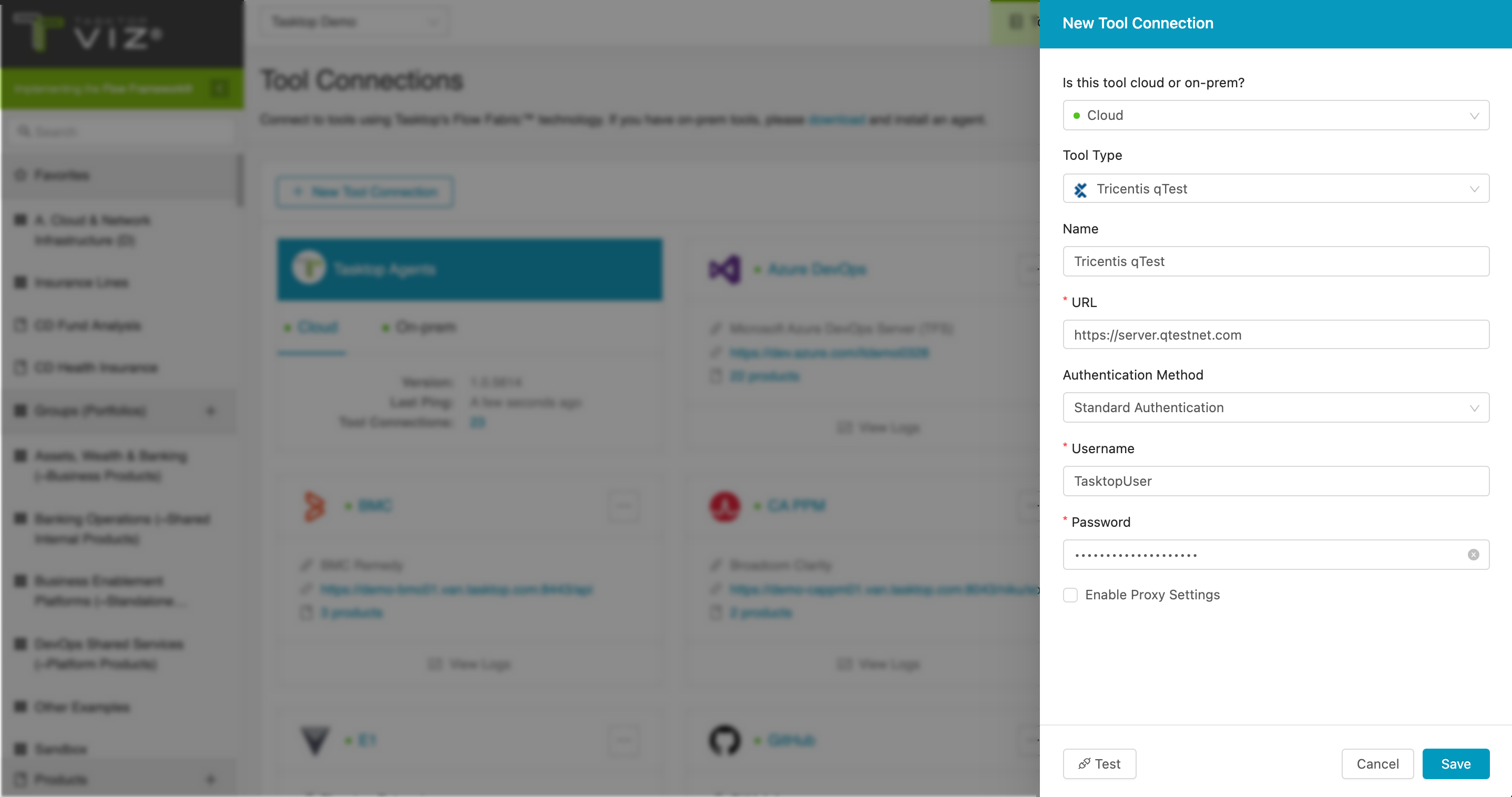
Supported Artifacts
Supported Work Items
|
Supported Work Item Type |
Applicable Repository Versions |
Unique URL? |
|---|---|---|
|
Requirement |
Any supported repository version: |
Yes |
|
Defect |
Any supported repository version: |
Yes |
Supported Containers
|
Containers that can be modeled as Flow Items |
Applicable Repository Versions |
Unique URL? |
|---|---|---|
|
N/A |
|
|
|
Containers used to define which artifacts are included in an Artifact Set |
|
|
|
Projects |
Any supported repository version: |
N/A |
Supported Field Types
Planview Viz supports configuring rule-based modeling (i.e., conditional modeling) using the field types shown below.
Note: If one field of a given type is supported, others that are also that type in theory should also work. However, sometimes there are instances in which this is not the case due to the repository. So, while we can claim support for fields at the type level, there is a chance that some specific fields of a given type will not function properly.
|
Standard Field Type |
How is field type referenced in the repository? |
Sample Repository Fields Supported |
Particular Repository Fields NOT Supported |
|---|---|---|---|
|
|
Requirement, Defect |
Name |
|
|
|
Requirement, Defect |
Status |
|
|
|
Requirement, Defect |
|
|
|
|
|
|
|
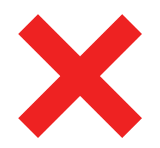 Boolean
Boolean