Planview Portfolios
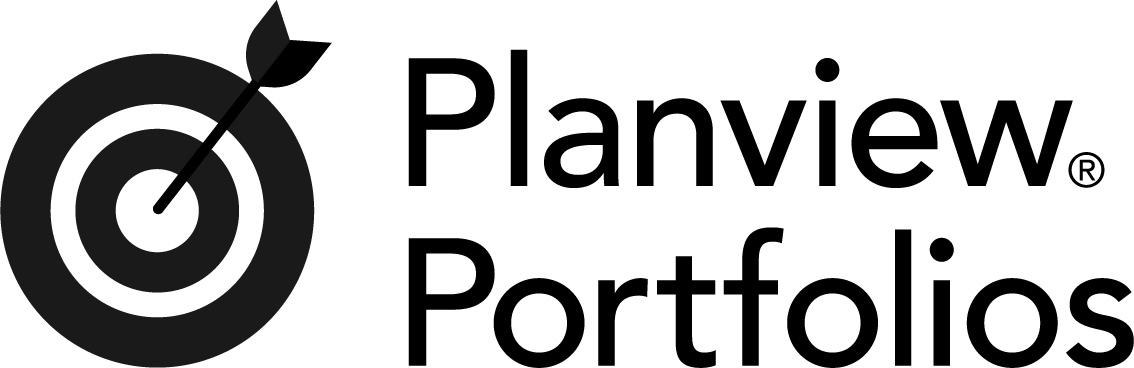
Overview
Organizations can improve their ability to manage their application portfolios by ensuring that work performed by the PMO (Project Management Office) is available to other members of the extended development team, and that the PMO has visibility to progress being made on its initiatives and projects.
Connector Setup Details
This section describes the basic steps needed to prepare your Portfolios instance for use with Viz.
Minimal User Permissions & Viz User
We recommend that you create a new user within your external tool, to be used only for Viz. This is the user information you will enter when setting up your tool connection within Planview Viz. By creating a new user, you will ensure that the correct permissions are granted.
In general, your user account should have sufficient permissions to read artifacts in your tool.
Your user should have a secure password or token. Please be aware that Viz will not allow you to save a tool connection utilizing a weak password/token, such as 'tasktop.'
Before connecting to the repository, you must enable query service for the connector to be able to use the web services.
-
Navigate to Global options:
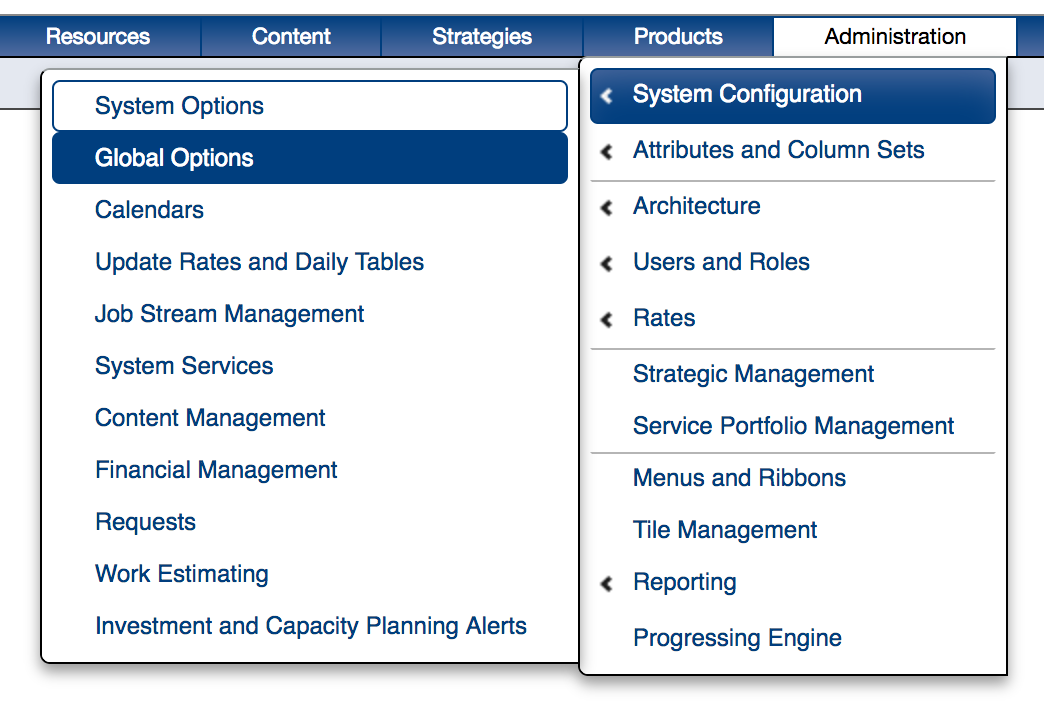
-
Enable Query Services

List of minimal user permissions:
-
The connector needs to comment to the server using an admin user
-
The connector does not support SSO users
-
Role of the user must be PV admin
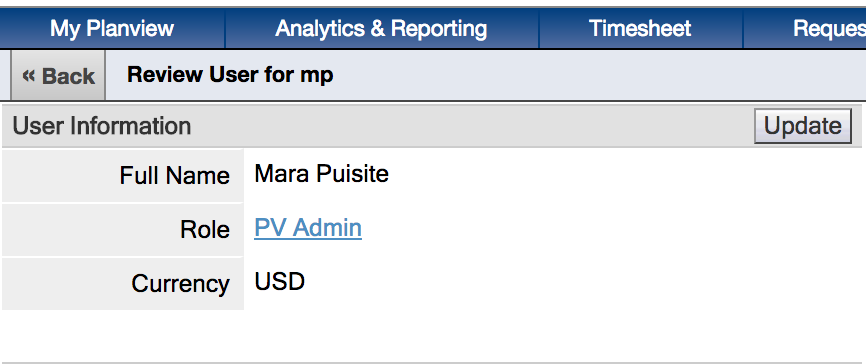
To create a new user/resource, navigate to Administration settings:
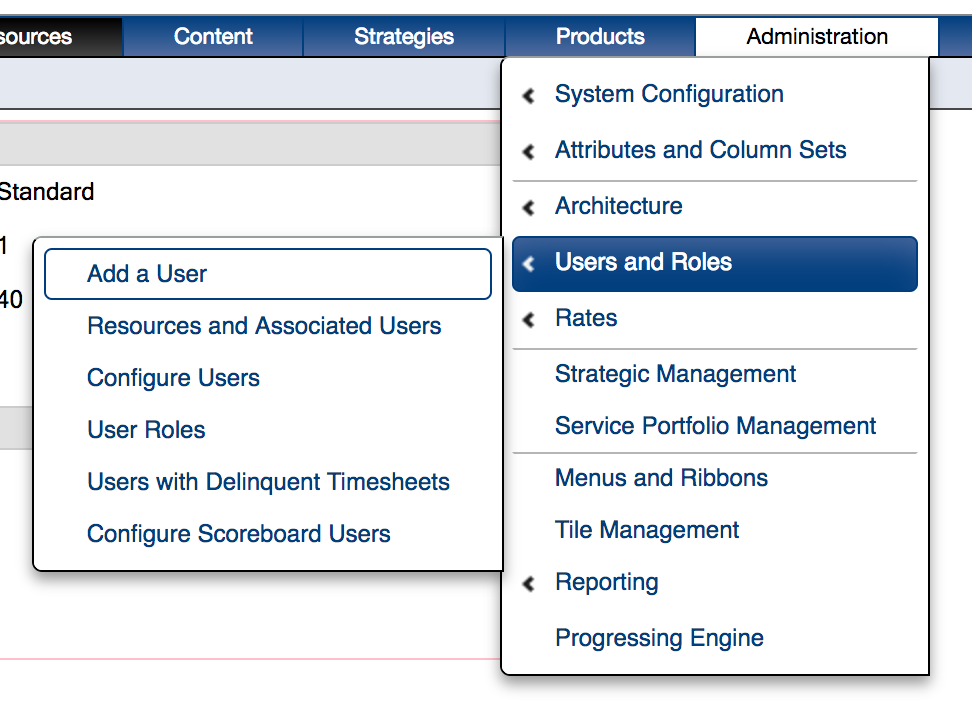
Connecting to the Planview Portfolios Repository
Standard Authentication
Required Fields:
- URL
- Required Format:
- If using an SSO-enabled datasource: https://server.pvcloud.com/planview
- If not using an SSO-enabled datasource: https://server.pvcloud.com/testing
- Required Format:
- Username
- Password
- Data Source Name:
- This is the name of the database you are connecting to, and can be found while logging in to Planview (see screenshot below).
- Note: This field is case sensitive.
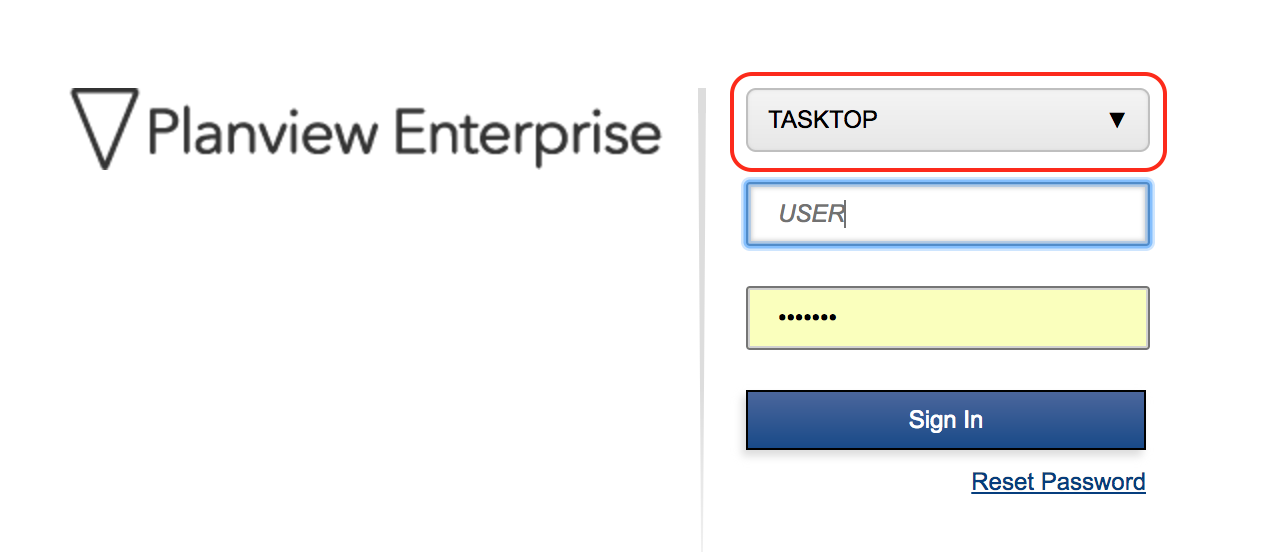
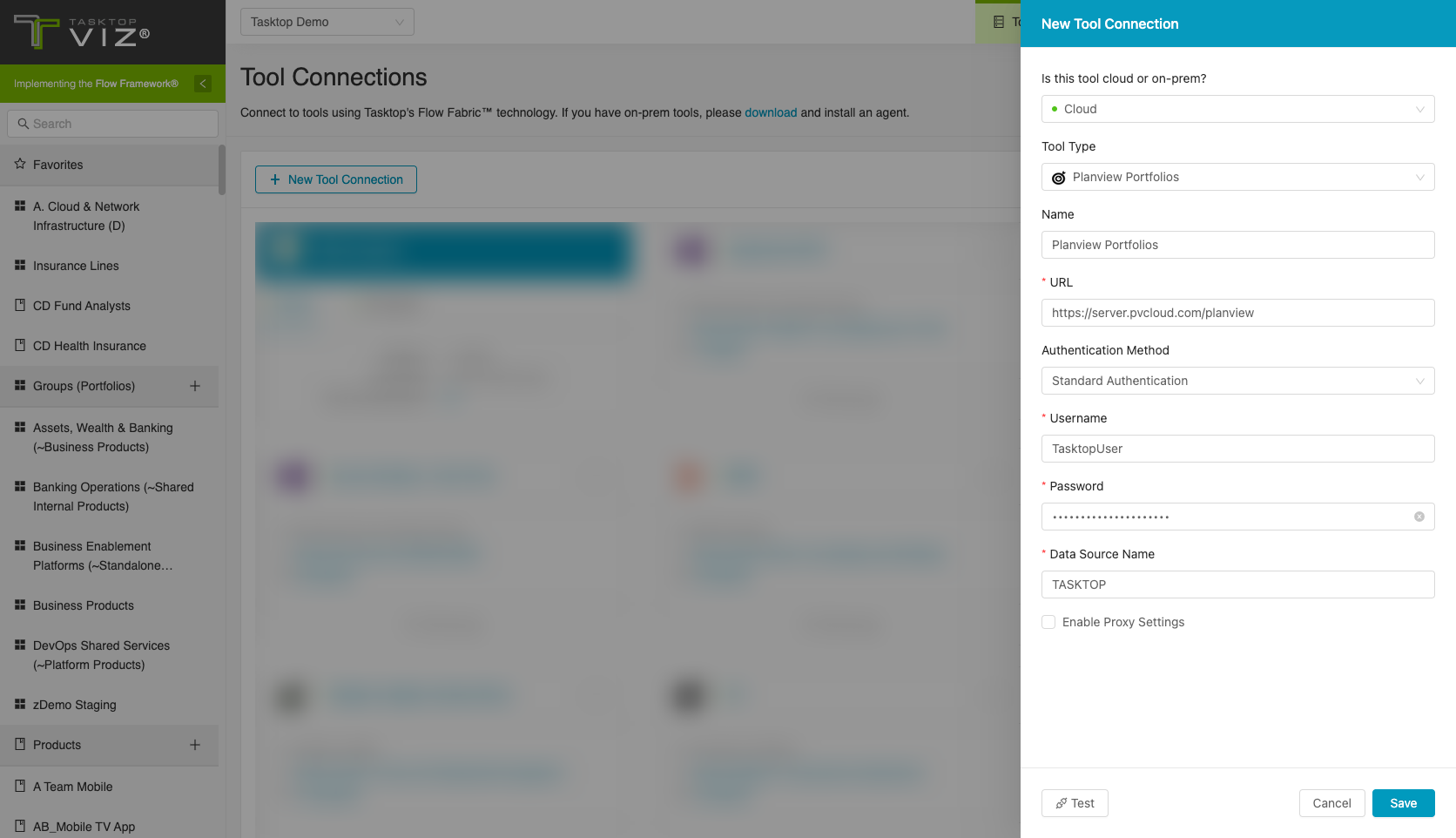
Strategy Structures

Configuration Details
This section describes the basic settings needed to flow the Strategy Structure.
Global Options
Please ensure that the following global options in Portfolios are enabled:
- Enable Entity Last Updated on Auditing (GO 4220)
- When enabled, this global option helps track the last modified date for Strategies. This information is used in the Retrieve Strategy & Collection Search endpoints.
- If this global option is not enabled, please contact customer care for assistance.
- Enable Strategic Lifecycles
- When enabled, this global option ensures that LifeCycle attributes for Strategies can be updated.
- When enabled, this global option ensures that LifeCycle attributes for Strategies can be updated.
Feature Flags
Please ensure that the following feature flags in Portfolios are enabled:
- EnableFireTriggersAndCheckConstraintsForSqlBulkCopy
- This feature flag should be enabled by default. If not enabled, please contact customer care for assistance.
Multi Select Fields
Planview Viz requires the 'Capture Associated Number' option to be disabled for multi-select fields in Strategy artifacts within the Portfolios UI. This is because the Planview Portfolios APIs require values for these fields to support the quantifier value, which is not supported in Viz.
Which fields require this configuration?
All multi-select fields need to have 'Capture Associated Number' disabled to sync with Viz.
Examples of multi-select fields where 'Capture Associated Number' is enabled include:
-
Business Capabilities
-
Providing Org / ART
What is the impact of disabling the “Capture Associated Number” option?
Disabling this option will remove the associated percentage required for each selected value in a Strategy artifact. If a user has existing fields with this option enabled, disabling it will not impact the selected values, only the percentage associated to them.
How do I disable the “Capture Associated Number” toggle?
-
In Portfolios, navigate to the Attribute list (Administration > Attributes and Column Sets > Manage Attributes).
-
Find the appropriate attributes and select Definition.
-

-
Note: Select the attribute where the Primary Structure is Strategic Hierarchy.
-
-
Navigate to Associated Values and uncheck the Capture Associated Number option
-

-
Note: The Forced Numeric Total should then be updated to Null.
-
-
Click Save.
Supported Artifacts
Supported Work Items
|
Supported Artifact Type |
Applicable Repository Versions |
Unique URL? |
|---|---|---|
|
All artifacts under the Primary Planning Level |
Any supported repository version: |
Yes |
|
Strategy Structure All artifacts under Level 2 |
Current On Demand (Cloud) Version | Yes |
Supported Containers
|
Containers that can be modeled as Flow Items |
Applicable Repository Versions |
Unique URL? |
|---|---|---|
|
Primary Planning Levels |
Any supported repository version: |
Yes |
|
Strategy Structure Strategy at Level 2 |
Current On Demand (Cloud) Version | Yes |
|
Containers used to define which artifacts are included in an Artifact Set |
||
|
N/A (entire tool selected as container) |
Any supported repository version: |
N/A |
Supported Field Types
Planview Viz supports configuring rule-based modeling (i.e., conditional modeling) using the field types shown below.
Note: If one field of a given type is supported, others that are also that type in theory should also work. However, sometimes there are instances in which this is not the case due to the repository. So, while we can claim support for fields at the type level, there is a chance that some specific fields of a given type will not function properly.
|
Standard Field Type |
Is this field type supported for the Strategy artifact? |
How is field type referenced in the repository? |
Sample Repository Fields Supported |
Particular Repository Fields NOT Supported |
|---|---|---|---|---|
|
|
Text
Strategy artifacts: Text Long Text |
Revision Key Seq-ID Description Work ID
Strategy artifacts: Strategy Seq. ID Description Benefits Anticipated Key Objective |
|
|
|
|
Strategy artifacts: Alternate Structure |
Work Status
Strategy artifacts: Status Strategy Type |
|
|
|
|
Strategy artifacts: Alternate Structure |
Strategy artifacts: Releases Outcome Breakdown |
|
|
|
Only supported for Strategy artifacts |
Boolean |
Has Children Enable Lifecycles |
Functional Limitations
|
Category |
Limitation |
Applicable Repository Versions |
|---|---|---|
|
Feature Unsupported |
Strategy Structure Any multi-select field with the "Capture Associated Number" option enabled is not eligible for updates. Refer to Configurations for Strategic Hierarchy Multi-Select Fields“ section for details. As a workaround, ensure that the 'Capture Associated Number' option is disabled for multi-select fields in the Portfolios UI. |
Current On Demand (Cloud) Version |
|
Third Party Functional Limitation |
Strategy Structure Strategy levels greater than 5 are not supported. |
Current On Demand (Cloud) Version |
| Good to Know |
Work in Strategy Structures Deleting work from the Strategy screen deletes the work artifact, not just the association. |
Current On Demand (Cloud) Version |
|
Configuration Requirement |
Multi Select Fields Multi Select fields must be set to have a value. |
Any supported repository version: |
|
Third Party Functional Limitation |
Projects Because Planview Portfolios does not support the notion of ‘projects,' the following behaviors may be observed when using Viz:
|
Any supported repository version: |

