Digital.ai Agility
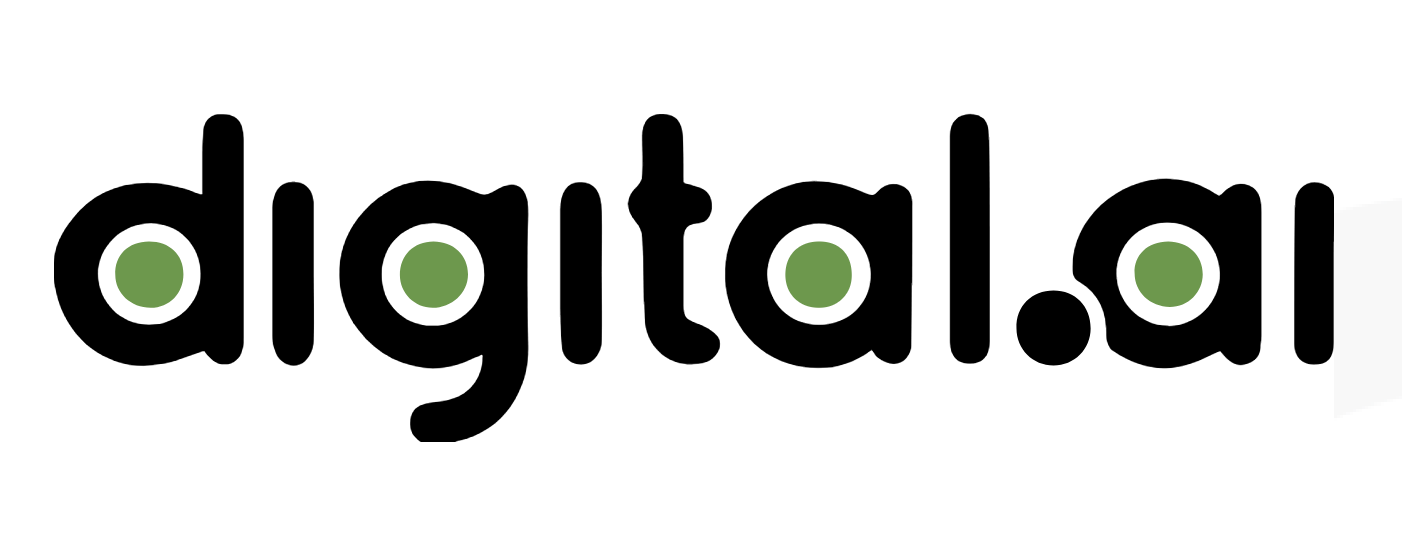
Overview
To optimize Agile project management, Digital.ai Agility (formerly CollabNet VersionOne) users need to see the data being worked on in third party tools.
Connector Setup Details
This section describes the basic steps needed to prepare your Digital.ai instance for use with Viz.
Minimal User Permissions & Viz User
We recommend that you create a new user within your external tool, to be used only for Viz. This is the user information you will enter when setting up your tool connection within Planview Viz. By creating a new user, you will ensure that the correct permissions are granted.
In general, your user account should have sufficient permissions to read artifacts in your tool.
Your user should have a secure password or token. Please be aware that Viz will not allow you to save a tool connection utilizing a weak password/token, such as 'tasktop.'
See instructions on how to create a new user in Digital.ai.
List of minimal user permissions:
- User should be given the 'Observer' role.
- User should be assigned as a 'Project Member' to any project created that the user will need to access.
Connecting to the Digital.ai Agility Repository
Standard Authentication
Required Fields:
- Location/Connection URL
- Example Format: http://myversionone.com/versionone
- Username
- Password
- If you are using Access Token Authentication, fill out your username and then enter your access token in the Access Token field, but do not enter a Password.
- Otherwise, enter your username and password and leave the Access Token field blank. If you are using NTLM (Windows Integrated Authentication), enter your NTLM username in the format domain\username.
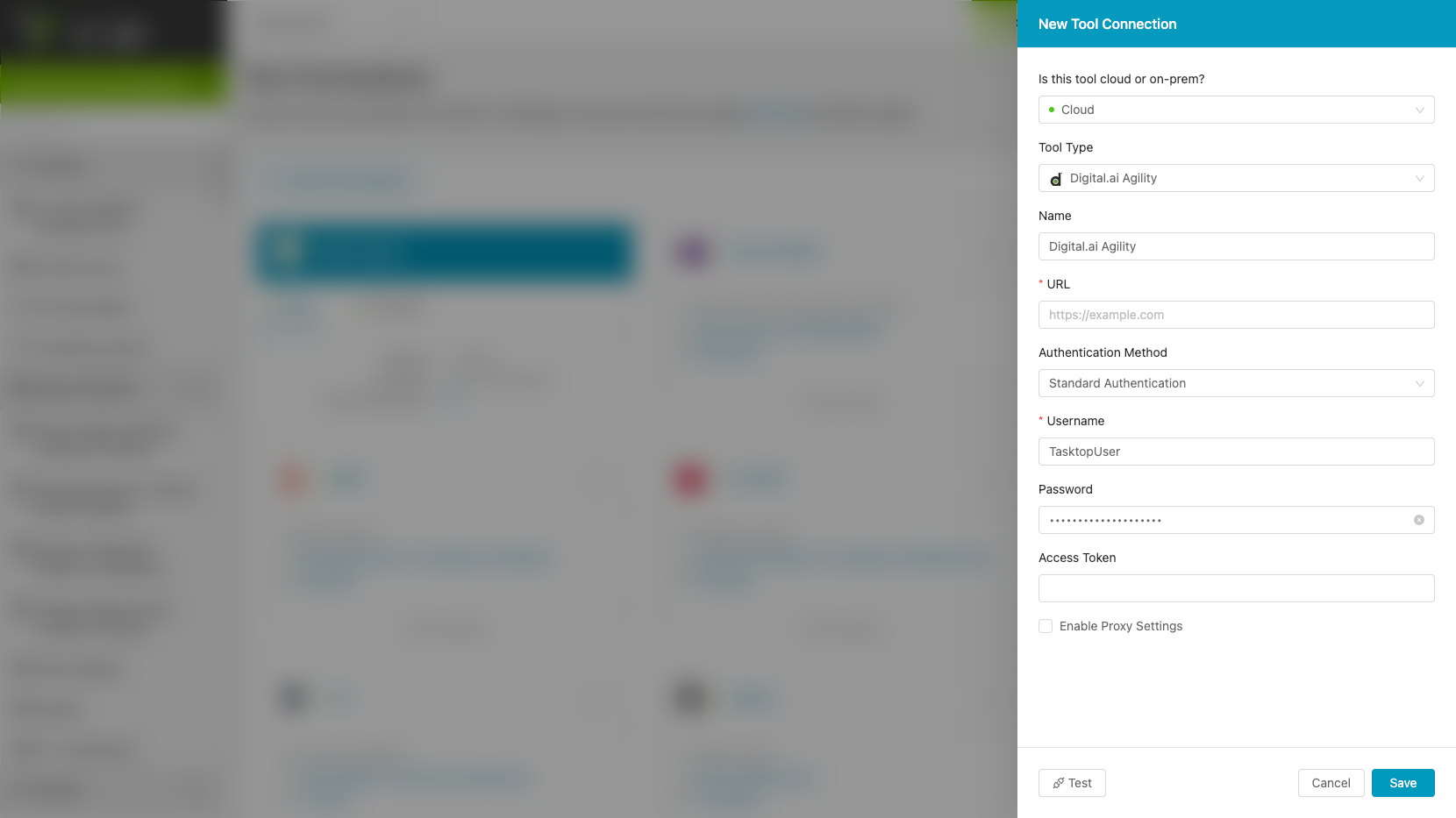
Other Configuration Settings
Default Blocklist
The following fields are blocklisted by default. They are excluded from their respective artifact schemas and will not be mappable.
Please contact customer care if you'd like to unblock certain fields.
|
Label |
Identity |
|---|---|
|
Backlog Group |
ParentAndUp |
|
CheckCopy |
CheckCopy |
|
CheckDeepCopy |
CheckDeepCopy |
|
CheckInactivate |
CheckInactivate |
|
CheckMakeTemplate |
CheckMakeTemplate |
|
CheckQuickClose |
CheckQuickClose |
|
CheckQuickSignup |
CheckQuickSignup |
|
CheckReactivate |
CheckReactivate |
|
CheckShallowCopy |
CheckShallowCopy |
|
CheckSplit |
CheckSplit |
|
RetireComment |
RetireComment |
|
RetireReason |
RetireReason |
Supported Artifacts
Supported Work Items
|
Supported Work Item Type |
Applicable Repository Versions |
Unique URL? |
|---|---|---|
|
Story (Backlog Item) |
Any supported repository version: |
Yes |
|
Defect |
Any supported repository version: |
Yes |
|
Epic |
Any supported repository version: |
Yes |
|
Task |
Any supported repository version: |
Yes |
|
Request |
Any supported repository version: |
Yes |
Supported Containers
|
Containers that can be modeled as Flow Items |
Applicable Repository Versions |
Unique URL? |
|---|---|---|
|
N/A |
||
|
Containers used to define which artifacts are included in an Artifact Set |
||
|
N/A (entire tool serves as a container) |
Any supported repository version: |
N/A |
Supported Field Types
Planview Viz supports configuring rule-based modeling (i.e., conditional modeling) using the field types shown below.
Note: If one field of a given type is supported, others that are also that type in theory should also work. However, sometimes there are instances in which this is not the case due to the repository. So, while we can claim support for fields at the type level, there is a chance that some specific fields of a given type will not function properly.
|
Standard Field Type |
How is field type referenced in the repository? |
Sample Repository Fields Supported |
Particular Repository Fields NOT Supported |
|---|---|---|---|
|
|
Text |
Build Change Comment Reason Reference Requested by Title |
|
|
|
Dropdown |
Project Backlog Group Complexity Status Class of Service Source Sprint Team Type Priority Rollup Categories (read only; supported in 18.4.0.20180801 and later; 4.16 and later) |
|
|
|
Multi select |
Backlog Group (read only; supported for Defect and Story artifacts) |
|
|
|
Checkbox |
Closed Inactive |