Atlassian Jira Align

Overview
Jira Align is an Enterprise Agile Planning platform, increasingly popular in large enterprises. Ideas that start in Jira Align are executed in work management tools like Jira, Azure DevOps, and Rally; tested in tools like Tosca, qTest, ALM and SmartBear; and supported in ITSM tools like ServiceNow, Jira Service Desk, and BMC Helix ITSM.
Jira Align provides the ability to drill down to team level work while providing visibility and coordination at the program, portfolio, and enterprise levels. Optimized for customer value, Jira Align can connect teams across the organization to determine scope, roadmaps, and dependencies across departments.
Connector Setup Details
This section describes the basic steps needed to prepare your Jira Align instance for use with Viz.
Minimal User Permissions & Viz User
We recommend that you create a new user within your external tool, to be used only for Viz. This is the user information you will enter when setting up your tool connection within Planview Viz. By creating a new user, you will ensure that the correct permissions are granted. Note that the Super Admin role is required to retrieve artifacts from the tool.
In general, your user account should have sufficient permissions to read artifacts in your tool.
Your user should have a secure password or token. Please be aware that Viz will not allow you to save a tool connection utilizing a weak password/token, such as 'tasktop.'
See instructions to learn how to create a custom user in Jira Align.
Connecting to the Jira Align Repository
API Token
Note: In Jira Align's latest release, there is now a version 1.0 and version 2.0 API token. The current (version 1.0) API token will continue to work until Jira Align's 10.83 release, at which point you will begin to see authentication failures and must update your connection to use the version 2.0 API token.
Required Fields:
- Location/Connection URL
- Example Format: https://server.agilecraft.com
- API Token
- To find the API Token for a user, log in to Jira Align as the Viz user. Under User Menu > Edit Profile, click API Token.
Optional Fields:
- Disable Capability: Determines whether the artifact 'Capability' is available for use.
- If checked, the artifact 'Capability' will not be available and Feature artifacts will use Epics as parent artifacts.
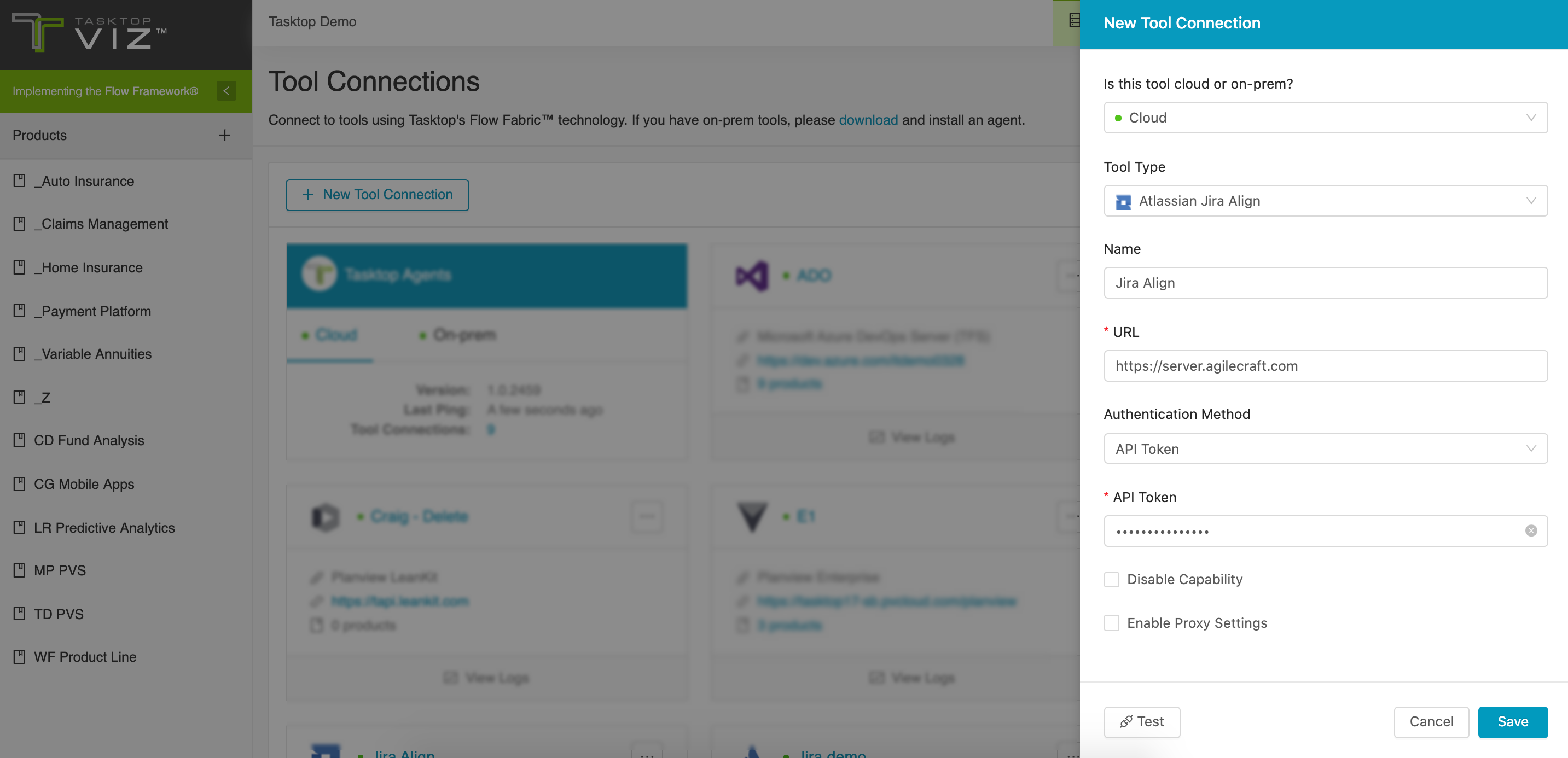
Supported Artifacts
Note: These artifact types may be labeled differently in different instances of Jira Align. To find the UI label of each of the following artifact types, go to Administration > Platform Terminology. The Object Name of each item corresponds to the artifact type name in the Jira Align connector. The Object Singular and Object Plural of each item correspond to the name that is displayed in the Jira Align UI.
Supported Work Items
|
Supported Work Item Type |
Applicable Repository Versions |
Unique URL? |
|---|---|---|
|
Theme |
Any supported repository version: |
|
|
Epic |
Any supported repository version: |
|
|
Capability |
Any supported repository version: |
|
|
Feature |
Any supported repository version: |
|
|
Story |
Any supported repository version: |
|
|
Defect |
Any supported repository version: |
|
|
Task |
Any supported repository version: |
Supported Containers
|
Containers that can synchronize between repositories |
Applicable Repository Versions |
Unique URL? |
|---|---|---|
|
N/A |
|
|
|
Containers used to define which artifacts are included in an Artifact Set |
|
|
|
N/A (entire tool serves as container) |
Any supported repository version: |
N/A |
Supported Field Types
Planview supports configuring rule-based modeling (i.e., conditional modeling) using the field types shown below.
Note: If one field of a given type is supported, others that are also that type in theory should also work. However, sometimes there are instances in which this is not the case due to the repository. So, while we can claim support for fields at the type level, there is a chance that some specific fields of a given type will not function properly.
|
Field Type |
Does Viz support custom fields of this type? |
How is field type referenced in the repository? |
Sample Repository Fields Supported |
|---|---|---|---|
|
|
Text Input, Text Area |
Title Report Color Acceptance Criteria |
|
|
|
Dropdown |
Priority Release Product Status Type |
|
|
|
Multi Dropdown |
Release Vehicles Releases |
|
|
|
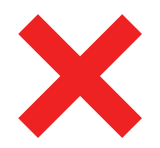 |
|
MMF MVP Closed Blocked Is Active Capitalized (Only supported Epics and Features) |
|
(Summary & Formatted ID fields only) |
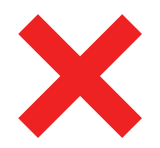 |
|
Summary Formatted ID |
|
(Program field only) |
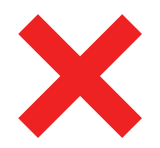 |
|
Program |
Note: Field types above which don't explicitly state the Jira Align name for the type are not referenced by name in the repository UI.
Functional Limitations
|
Category |
Limitation |
Applicable Repository Version |
|---|---|---|
|
Third Party API Limitation |
Custom Fields Multi-portfolio configurations should have custom fields configured consistently. Exemplar artifacts select the first artifact for each type (as given by the Jira Align API) and base custom field detection based on which custom fields can be retrieved from the first artifact. |
Any supported repository version: |