Work with Document Review Templates
When you have a standard or repeatable review process for documents, you can create document review templates which can be used to quickly initiate a new document review. Templates can be created from an existing review workflow, or created from scratch.
To see a list of all document review templates for a workspace, click Templates > Review templates. This view provides a quick overview of some of the information included in each document review template, such as steps, created by, message, automatic or manual step, and a summary of each step in the workflow. You can also create, edit, and delete card review workflows for your workspace on this screen.
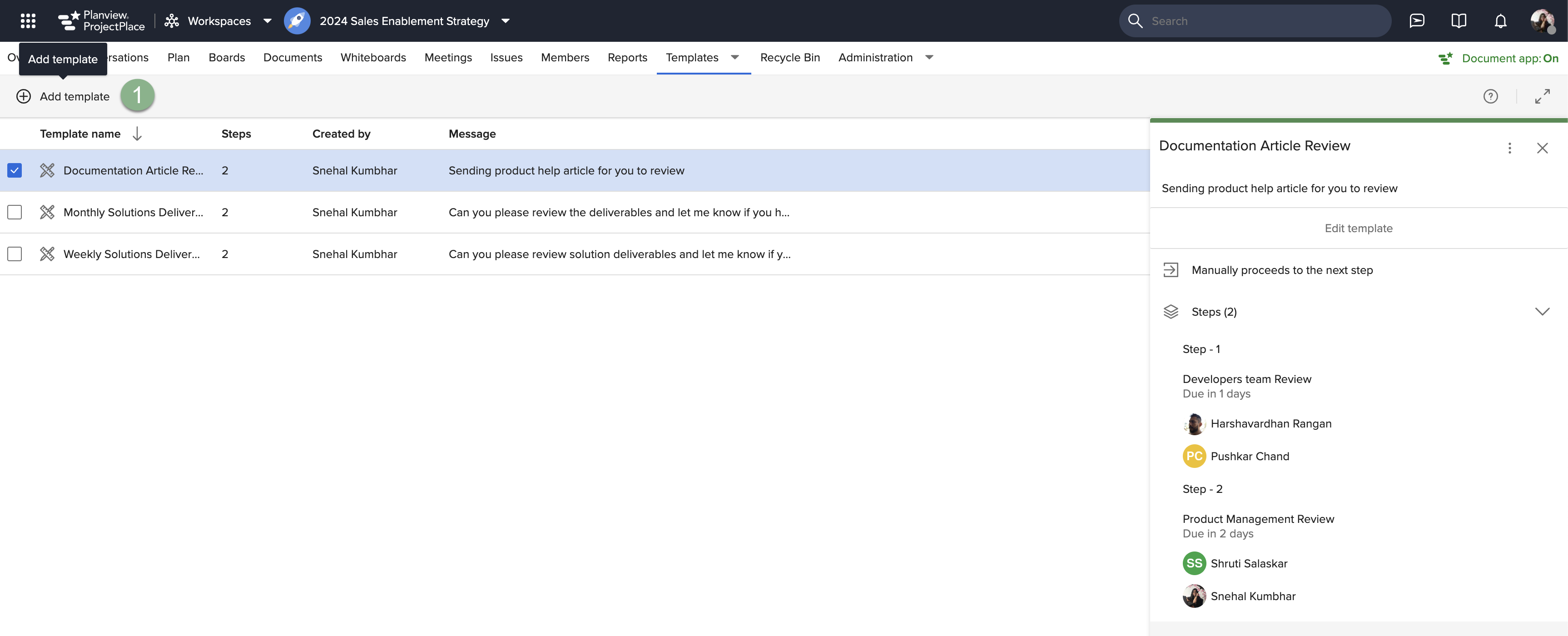
Create a Review Workflow
To create a review workflow:
- Click the
 Add template icon.
Add template icon. - Type a Name for the workflow. This name will be displayed in the review pane and in the list of finished reviews.
- Type a Message that appears in the email sent to review participants.
- If you don’t want review participants to edit the document, select Lock while in review. Note: The document will always be locked for other reviewers so that editing is not possible during the review currently in progress.
- If you want the review to move to the next step automatically when the previous step is complete, click the Automatically radio button. If you want to move the review to the next step manually, click the Manually radio button.

- Type a Step title to name the step. Participants named in this step will see the step name in the review section of the document detail pane.
- Add participants assigned to complete this step. You can add individual project members or groups.
- Click the Add participants box to select from an available list of members and groups.
- Or, start typing a member's name to filter the available list.
- You can also type email addresses of external stakeholders to send a document review to people who are not members of the associated ProjectPlace workspace or project.
- Starts in (days) will be used as an offset to determine the start date of the review workflow step. For the first step in the review workflow, the offset will be calculated from the review workflow creation date, otherwise it will be calculated from the previous step's due date. Setting "Starts in (days)" is optional field.
- The Due in (days) will serve as an offset for determining the due date for the step based on the step's start date.
- Repeat steps 6-8 to fill in the information for Step 2. If you want to add additional steps, click the Add step icon.
- Click Add to create the review workflow.
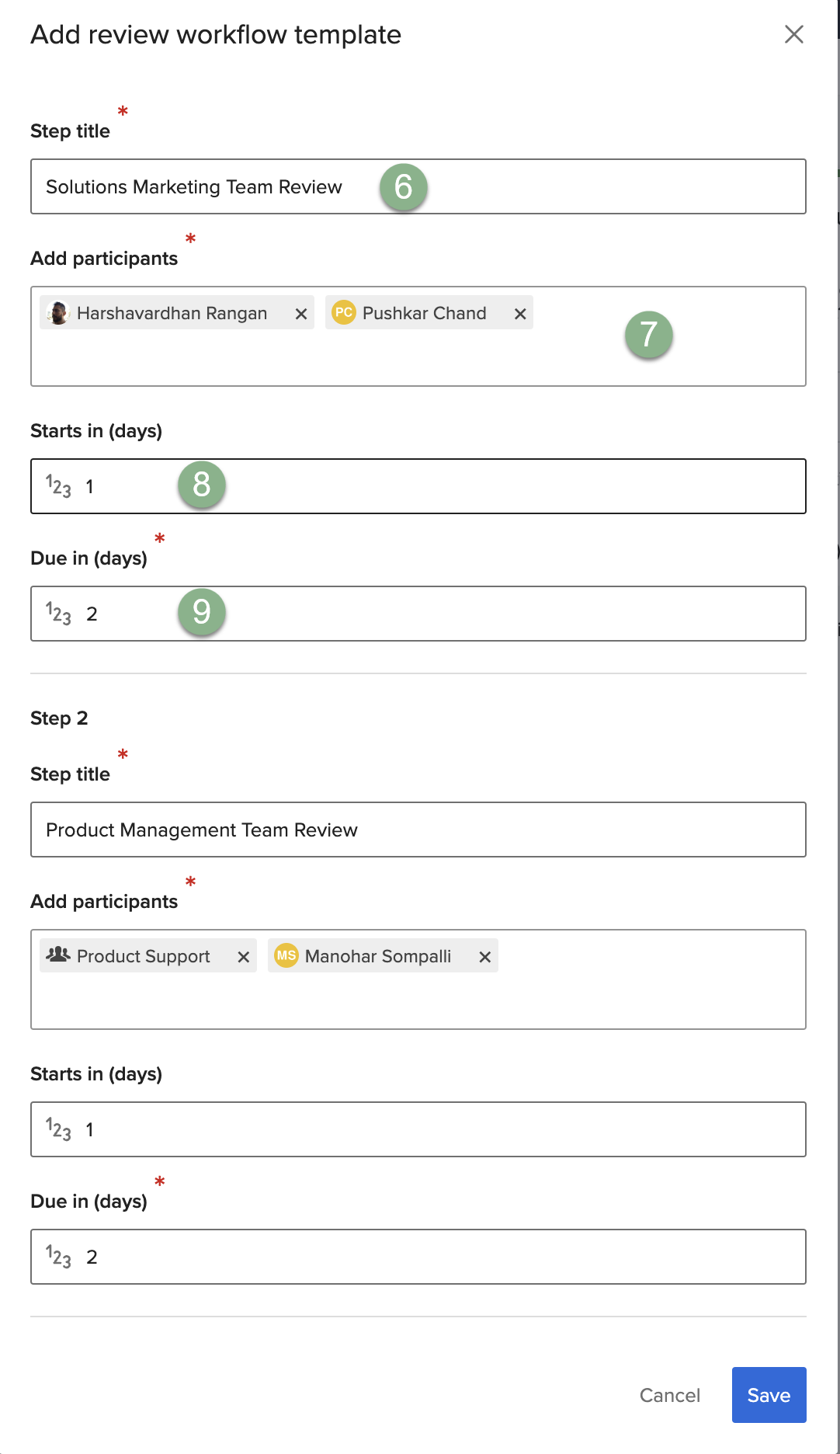
Create a Review Workflow Template Based On a Document Review Workflow
To create a review workflow based on an existing document review workflow:
- Navigate to the Documents Tool.
- Click the checkbox of the document with the review workflow you want to create a template from.
- Click the Reviews section.
- Click the
More menu and select Create template based on this workflow.
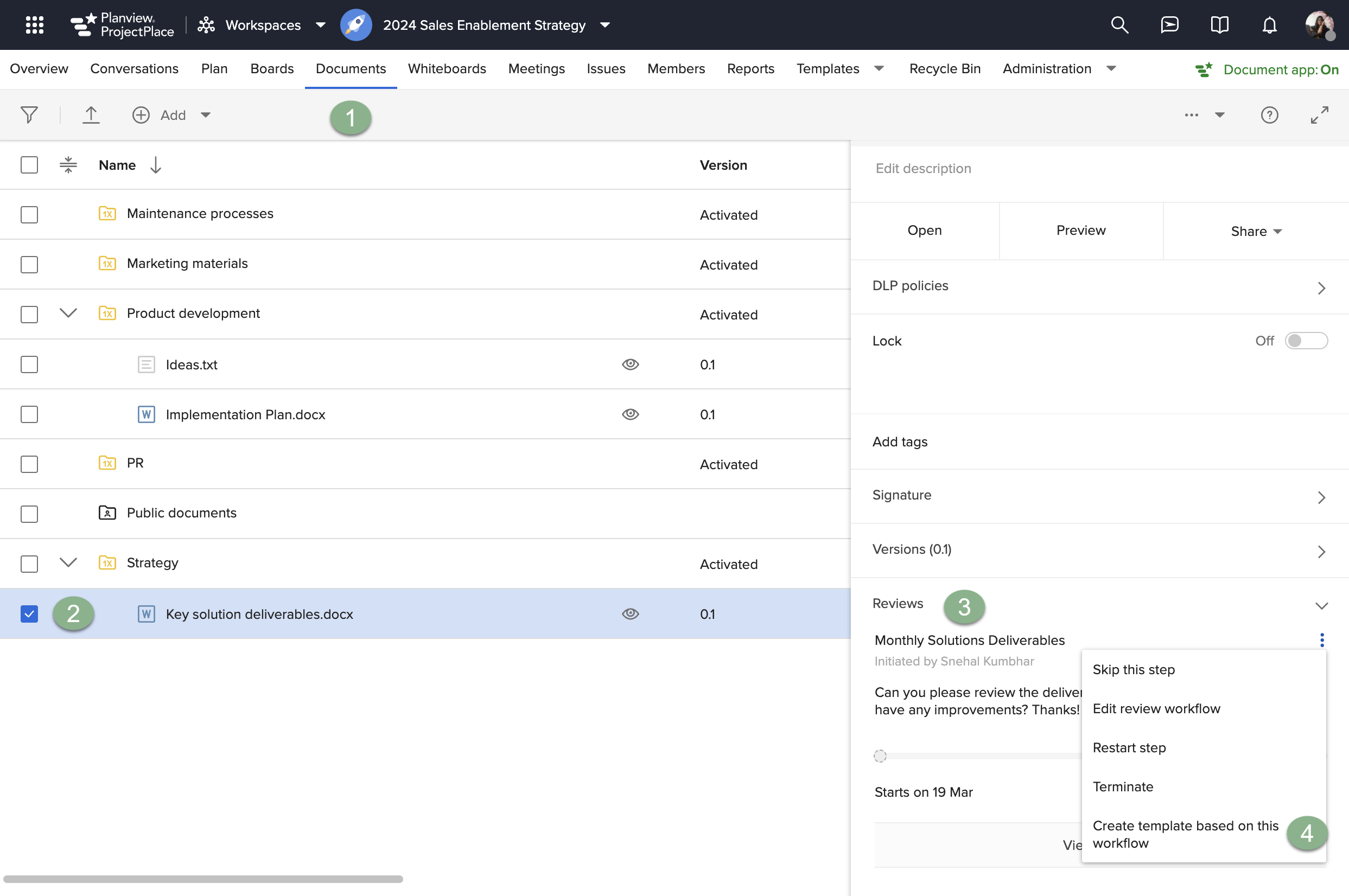
-
If desired, rename the card template.
-
Click Create.
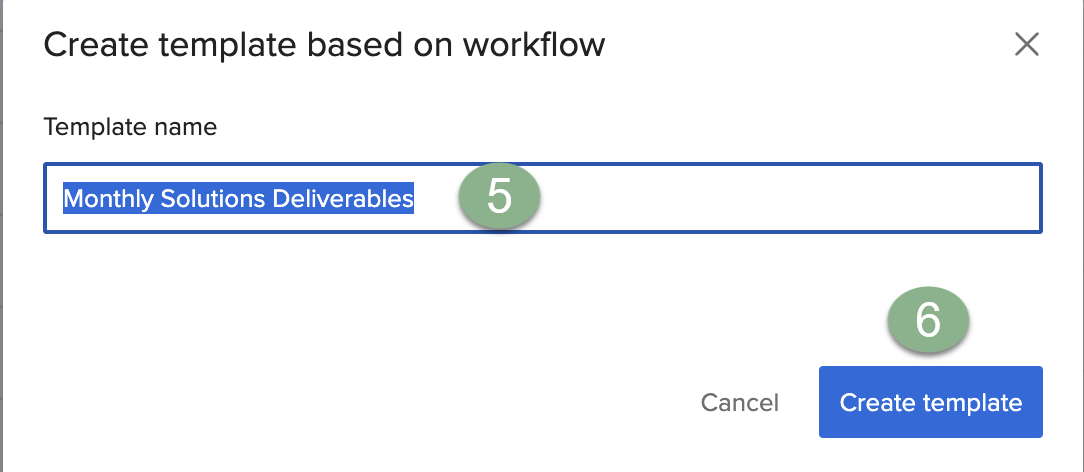
Edit a Review Workflow
- Select the review workflow you want to edit to open the details pane.
- Click Edit template.
- Make any desired changes.
- Click Save.
Delete a Review Workflow
- Select the review workflow you want to delete to open the details pane.
- Click the More options
icon.
- Select Delete.
- Click the Delete button to confirm.