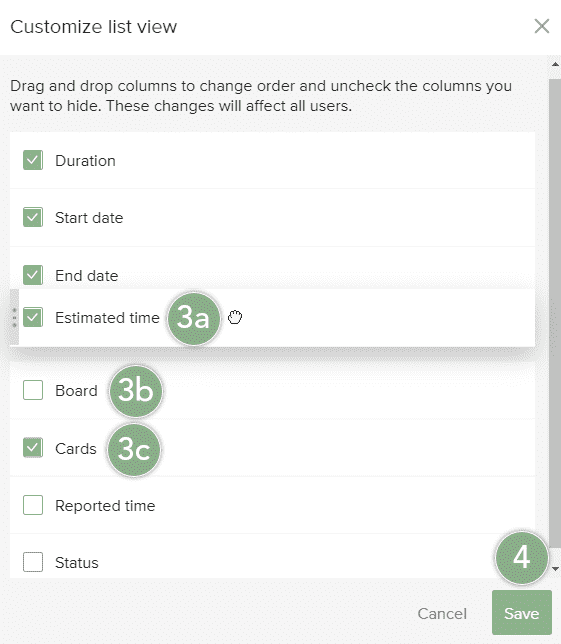Customize the List View for Plans
Administrators can show, hide, and rearrange columns in the WBS list view of the Plan tool. Any changes made to the list view will be seen by all users in the workspace.
To customize the plan's list view:
- Click the More Options menu
 from the right side of the toolbar.
from the right side of the toolbar. - Select the Customize list view option.
- In the Customize list view window, you can:
- Drag and drop columns to rearrange their order.
- Check columns you want to include in the list view.
- Uncheck columns you want to hide from the list view.
- Click Save.