How to Set Up KPI Trend Fields for Data Collection
PPM Pro's Key Performance Indicator (KPI) trend analysis feature allows you to capture periodic snapshots of fields you identify in order to do reporting and trend analysis. There are 2 parts to this feature:
- KPI trend field configuration (identify which fields to collect)
- reporting - KPI Trend Report
Users with administrative privileges can identify KPI Trend fields. Because trend analysis happens over time, it is highly recommended that you configure trend fields well in advance of the the KPI Trend report source; set up your trend fields as soon as you know which are KPIs!
Snapshots
You can currently perform trend reporting on projects and portfolios. Admins can select any of each entity's available fields, including standard, calculated, and user-defined fields (UDFs). Once a field is identified as a trend field, PPM Pro will begin taking weekly and monthly snapshots of the field values. If no fields are configured, no data collection will occur.
- Snapshots are taken on all projects/portfolios with status of implied open or proposed (snapshots not taken on projects/portfolios with status of implied closed or a completion date).
- Snapshot intervals:
- Weekly - Between Saturday 5 pm and Sunday 7 am, in the customer's default time zone
- Monthly - Between 5 pm the last day of the month and 7 am the first day of the next, in the customer's default time zone
- You can configure up to 100 trend fields.
- If you remove a field that was previously included in a snapshot, no further data will be collected, but reports that were created prior to removing the field will still display snapshotted values (no future values will be displayed).
- Snapshots are currently stored for 5 years. Once the limit is reached, the oldest snapshot will be dropped.
- If there is no data in the snapshot, or the snapshot does not exist for the period defined in the report, an empty report will be displayed.
Please Note
- Data will not be available immediately when you configure a trend report - need to collect data for at least one week before it is available for reporting. The "Snapshot Start Date" field displays the first snapshot each field was/will be included in.
- When you add a new trend field for data collection, you won't see past data when you add these new fields to a report - need to collect data for at least one week.
- If using the multi-currency feature, KPI trend reports at the project-level will render monetary fields in the project currency (if different than the Organization currency). Monetary fields captured from multiple projects (for portfolio or organization-level reports) are converted to the Organization currency.
Permissions
Users will see only field data for projects/portfolios they have permission to view (present-time permissions, not permissions in effect at the time the snapshot was taken).
Cost field values are visible only to members of the Internal Cost group.
To configure KPI Trend fields
- Navigate to Admin/Setup/Trend Fields.
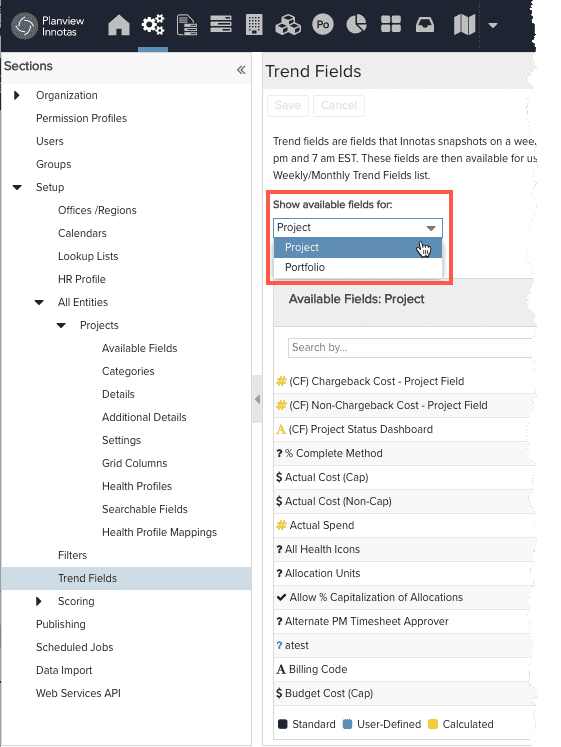
- Select the Trend field entity from the Show available fields for list. The Available Fields list will update with the selected entity's available fields that have not yet been configured for trending.
- Select one or more fields from the Available Fields list and move them to the Weekly/Monthly Trend Fields list by clicking the right arrow button. The "Snapshot Start Date" field will display the date of the first snapshot the field will be included in.
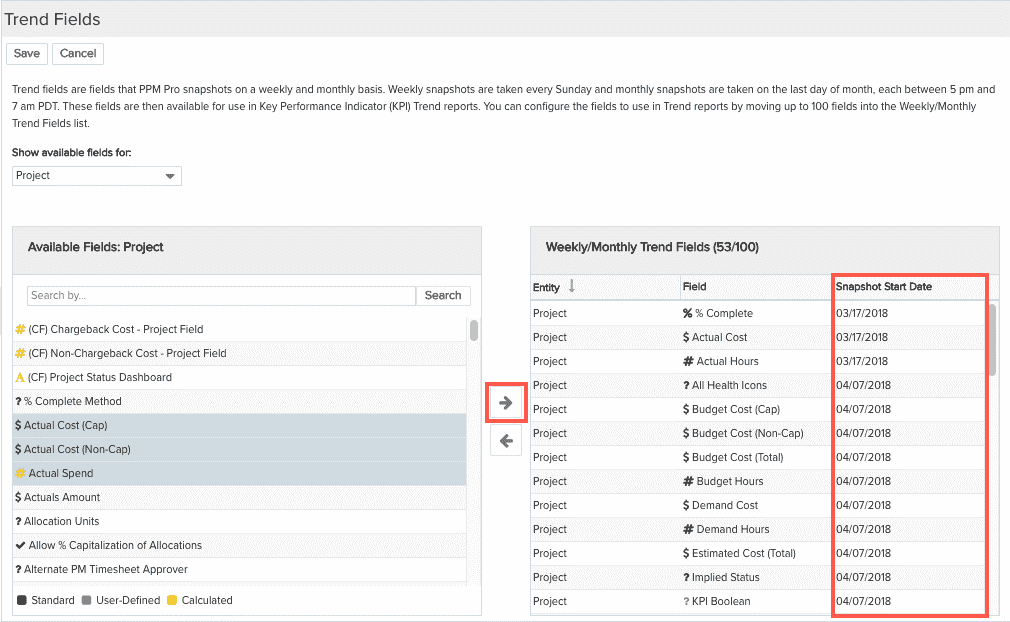
- Place up to the maximum number of fields in the Weekly/Monthly Trend Fields list.
- (Optional) Repeat for the other entity.
- Click Save to save the configured fields.
Once Trend fields are added to the Weekly/Monthly Trend Fields list, snapshots of their data values will begin being taken on the next and following Sundays and the next and following last day of each month.
Removing Trend Fields
If you would like to remove any configured fields, do the following:
- Select one or more fields from the Weekly/Monthly Trend Fields list and click the left arrow button.
A Remove Trend Field(s)? confirmation modal will appear.
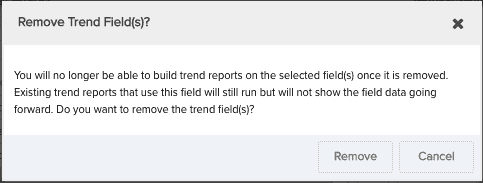
- Click the Remove button. This will move the fields back to the Available Fields list.
- Click Save to save the changes.
Once Trend fields are removed from the Weekly/Monthly Trend Fields list, they will no longer be snapshotted, but all prior snapshot data will still be retained. If the fields are later reselected as Trend fields, snapshotting will resume. When a KPI trend report is run for these fields, time periods for which the field was not being snapshotted will simply not have data.
KPI Reports and Dashboards
You can include a KPI report in a dashboard. After adding the report, go to the Components tab and click the gear icon. This will bring up the Runtime Option dialog.