Multi-Currency Overview
Every organization configures an Organization-wide currency that is sometimes referred to as the "default" currency (see below). PPM Pro's multi-currency support allows you to set up projects to use a different currency than the Organization currency to display financial and monetary data. Another multi-currency capability is to set up role and resource rates in different currencies. This supports resources in other countries by representing their rates accurately in a relevant currency. As a result users, team members, offices, and locations can easily digest project information and have visibility into costing and resources in a currency that makes sense to them.
PPM Pro does not obtain currency and exchange rate data from an external source directly; you are responsible for deriving the exchange rate from your preferred source. Currencies other than the Organization currency display values that are relative to one unit of the Organization currency.
Enabling multi-currency does not affect how rate tables are created and assigned to roles/resources, other than specifying a currency. You might want to take a look at the internal rate topics, such as Setting Up Internal Rate Tables and Assigning Rates to Roles and Resources.
Understanding the Display of Monetary Values
As you'll learn below, there is one Organization currency, and potentially different currencies for projects. The project currency is used to define the currency used to display money values in all artifacts that "belong" to the project and are viewed in the context of that project. For example, the project Tasks and project Issues sections will use the project currency; the projects List page, as well as Home/Tasks, Home/Issues, as well as the top level Issues page will use the Organization currency, because those page display children from multiple projects. Similarly, reports with a target of Project will use the project's currency; reports with targets "higher" than a project, such as portfolio or organization, will use the Organization currency.
Organization Currency
Every organization has a currency set at the Organization level by PPM Pro personnel during implementation - regardless of whether the ability to use multiple currencies will be enabled. The Organization currency is used if the environment is configured for one currency only, or in a multi-currency environment if another currency is not specified at the project or resource/role rate level. You can view the Organization currency value on Admin/Organization in the Localization Settings section, as shown in the screenshot below:
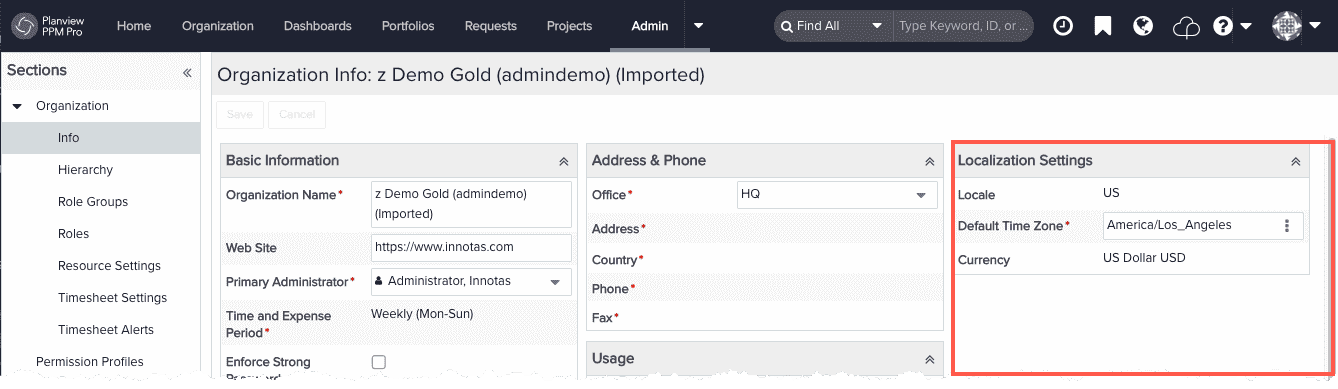
Note: As mentioned above, the Organization currency is configured during implementation by Planview personnel. You can request to change the Organization currency that was originally configured only if you have not created additional currencies. If you have not added any new currencies to the system, then you can contact Customer Care and ask to change your Organization currency. Once you add currencies you can no longer change the Organization currency.
Allow Multiple Currencies
To enable a multi-currency environment, navigate to Organization/Finances/Settings and enable the check box next to Use multiple currencies. Once enabled, an additional link in the left-nav labeled "Currencies" appears, where you can add currencies to your system (note that you need the appropriate permissions to see the new Currencies link - see Currency Permissions). Also. all rate tables will have an extra "Currency" column (both on the Internal Rates page as well as the Edit Rate dialog, and a "Currency" field will be available to projects. See Assigning a Currency to a Project.
Alternatively, if you wish to revert a multi-currency environment back to a single Organization currency, disable the same check box. You will be prompted to confirm that you want all monetary values to be represented using the Organization currency:
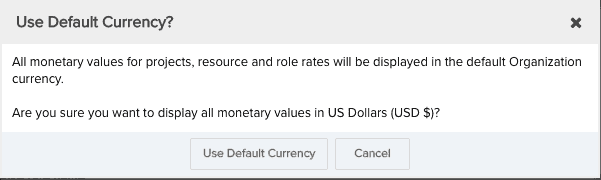
Specify How Long Exchange Rates Can Be Adjusted
You can configure how far back in time exchange rates can be adjusted. Enter a value (in days) for the "Allow exchange rates to be edited up to <N> days in the past" setting. By default, the limit is 90 days. For example, if the limit is 120 days, and the current date is June 1, 2018, then users with the appropriate permissions can edit exchange rates up to 120 days prior to June 1.
View List of Currencies Available to Your Organization
Assuming multi-currency has been enabled, Organization/Finances/Currencies has static text at the top of the page that shows the Organization currency and a grid that lists other currencies and their exchange rates relative to the default Currency, and their effective date. From this grid user can:
- Hide/show inactive currencies
- Add a new currency
- Add a new exchange rate to a currency
Add Currencies to a Multi-Currency Environment
Assuming multi-currency has been enabled, you add currencies to your organization by creating currency tables. In the tables specify the currency, the exchange rate, and the effective dates for the rate. See Creating Currency Tables.
Set Exchange Rates
When you set up a currency, you manually enter an exchange rate that is relative to your Organization currency - PPM Pro does not obtain currency and exchange rate data from an external provider; you are responsible for deriving the exchange rate from your preferred source or for setting up an API integration with an external source. You can change the exchange rate as often as you'd like by taking advantage of effective dating for the rates.
Set Project-Level Currency
A project can use a currency other than the Organization currency. If necessary, every project can use a different currency. If your organization requires the ability to set project-level currency usage, then your PPM Pro admin will set up at least one project category that includes the "Currency" field. Then, the project manager can configure the currency to use for the project(s). Once a currency is selected, then all financial/monetary data within that project and related views/reports should be entered and displayed in the selected currency and based on the current exchange rate. Similarly, if a project template has a configured currency, then any projects created from the template will have the currency set as well. The project currency can be changed whenever desired, the related areas mentioned above will reflect any new currency selection.
Views and reports that can show multiple projects or monetary information that spans projects (for example, timesheets, portfolios, Organization Internal Rates) will continue to use the Organization currency. However, if you run a report or dashboard with a project target, the system will use the project's currency. Likewise views and reports that can show multiple resources and roles will use the Organization currency.
Set Rate and Role Currency
Once you create currency tables, you can create rate tables and custom rates that use the appropriate currency. Any roles/resources assigned to a rate table will have their rates calculated and displayed in the selected currency. Likewise, role/resource custom rates can use different currencies. By default the rate tables and custom rates use the Organization rate. See Setting Up Internal Rate Tables and Assigning Rates to Roles and Resources.
Understanding the Display of Monetary Values
As described above, there is an Organization currency, and potentially different currencies for projects. The project currency is used to define the currency used to display money values in all artifacts that "belong" to the project and are viewed in the context of that project. For example, the project Tasks and project Issues sections will use the project currency; the projects List page, as well as Home/Tasks, Home/Issues, as well as the top level Issues page will use the Organization currency, because those page display children from multiple projects. reports with a target of Project will use the project's currency; reports with targets "higher" than a project, such as portfolio or organization, will use the Organization currency.
Calc Fields, Data Import, APIs
You can include a project currency when using the Data Import facility to create a new project. You will need to first set up the currency in Organization/Finances/Currency, and then use the 3-letter currency code as the import value for the Project Currency Field. If you do not specific a project currency, the organization currency will be used.
Any updates to project currency must happen in the UI. See Changing Project Currency for a discussion of the options available in the UI when currency is changed.

