Microsoft Project (MSP) and PPM Pro
Users can import and export PPM Pro task data directly to XML. This method increases the reliability of imports and exports and maintains compatibility with Microsoft Project and is the recommend path to import from MSP to PPM Pro.
Tasks are handled differently by the two products: a big factor to remember is that MSP supports both effort-based and duration-based scheduling, but uses effort-based scheduling by default, while PPM Pro supports duration-based scheduling.
The table below lists the differences between how MSP and PPM Pro handle task scheduling.
| PPM Pro | Microsoft Project |
|---|---|
|
PPM Pro requires all tasks to have a start and target date. When importing "placeholder" tasks, PPM Pro will use the supplied start and finish dates that MSP assigns when saving placeholder tasks to .mpp or .xml. |
MSP supports "placeholder" tasks (tasks with a blank or TBD start/target date). However, when it saves placeholder tasks to .mpp or .xml, it supplies start and finish dates for these task. |
| In PPM Pro, lag or lead may be entered in days, weeks, hours or minutes. | MSP supports specific lead/lag values, as well as representing the value as a percentage of the predecessor task duration. |
|
PPM Pro allows "scheduled hours", "actual hours", and "hours to complete" to be maintained independently of each other. When exporting to MSP, the actual values for these three fields is written to the XML file, but MSP will adjust "work" to match "actual + remaining" on load. |
MSP allows "work", "remaining work", and "actual work", but only allows you to adjust two of the values. It automatically updates the third value to preserve the formula: work = remaining work + actual work |
|
Resource and project calendars can be different, and can be different between the two products, which can impact scheduling. Using the option to import all tasks as manually-scheduled can help with this. See examples below. |
|
|
PPM Pro always draws actuals from timesheets; importing "actual work" from MSP is not supported. |
|
|
Project "schedule from" date can be different (particularly if you're importing under an existing task) |
|
|
A milestone task can have a duration. |
MSP versions prior to 2016 do not allow milestone tasks to have a duration (version 2016 supports milestone task duration). |
| PPM Pro supports MINUTES, HOURS, DAYS, WEEKS in duration and dependency, and does not support any predecessor definitions that include edays (ELAPSED_DAYS). | Edays not supported. |
|
PPM Pro A task with children that have dates cannot be manually scheduled. For example, tasks with children that have dates will always disable the Manually Scheduled? setting. When importing a task with children that have dates from MSP, PPM Pro will automatically set the task to be automatically scheduled. |
MSP allows parent tasks that have children with dates to be manually scheduled. |
Importing Examples
- If any imported tasks coincide with PPM Pro non-working day(s), task is scheduled with 0 duration for those days (PPM Pro is date-based, not duration-based) (illustrated in examples 2, 3).
- Duration is derived from the PPM Pro project calendar.
- If MSP task has no start/finish dates, they are derived from MSP project start date.
- When importing from MSP, the MSP Finish Date maps to the PPM Pro Target Date.
For the most straightforward approach to importing MSP projects into PPM Pro, set the Schedule From dates the same in both systems and set calendars up identically. This will help keep dates and durations aligned.
Note about the MSP start date: References to the MSP start date are referring to the date set in the Project Information dialog, as shown below (this date does not necessarily match the date at the top of your project file):
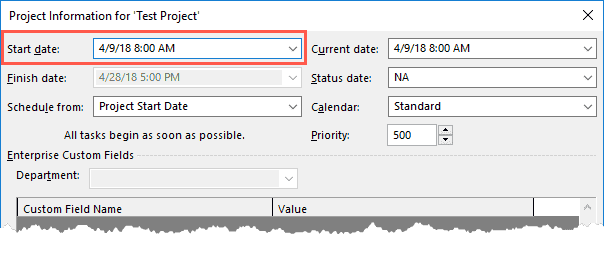
The following table describes the behavior when importing an MS project file into PPM Pro with the Manual checkbox enabled.
| Scenarios (all use Import All Tasks as Manually Scheduled) | Import into empty PPM Pro project (or delete existing tasks) | Import into PPM Pro with existing tasks | PPM Pro Duration | |
|---|---|---|---|---|
| 1 |
Import from MSP, Start/Finish dates differ from PPM Pro Example MS Project dates: |
MSP task dates are used for Start/Target dates in PPM Pro Use MSP Schedule from date
|
MSP task dates is used for Start/Target dates in PPM Pro Use PPM Pro Schedule From date |
5 days duration |
| 2 |
Mismatched calendar - vacation in PPM Pro not in MSP Example: Vacation in PPM Pro calendar 4/9 - 4/13 |
Task is scheduled 4/9 - 4/13 | Task is scheduled 4/9 - 4/13 | 0 days duration in PPM Pro (for this example) |
| 3 |
Mismatched calendar - vacation in MSP not in PPM Pro Example: Vacation in MS Project calendar 4/9 - 4/13 |
Task is scheduled 4/9 - 4/13 | Task is scheduled 4/9 - 4/13 | 5 days duration in PPM Pro (for this example) |
| 4 |
MS Project task no start date, no finish date MSP project start date: 4/9 |
Task is scheduled on 4/9 Uses MSP project Start Date |
Task is scheduled on 4/9 Uses PPM Pro project Start Date |
1 |
| 5 |
MSP task had EITHER a start or a finish date
|
Task is scheduled on whichever date is provided | Task is scheduled on whichever date is provided | 1 |
| 6 | MSP parent with different dates than child | Task is scheduled using child dates | Task is scheduled using child dates |

