Example: Custom Contours based on Hours
The following example uses this project calendar; working hours Monday through Friday from 9am to 5pm, with the following holidays:
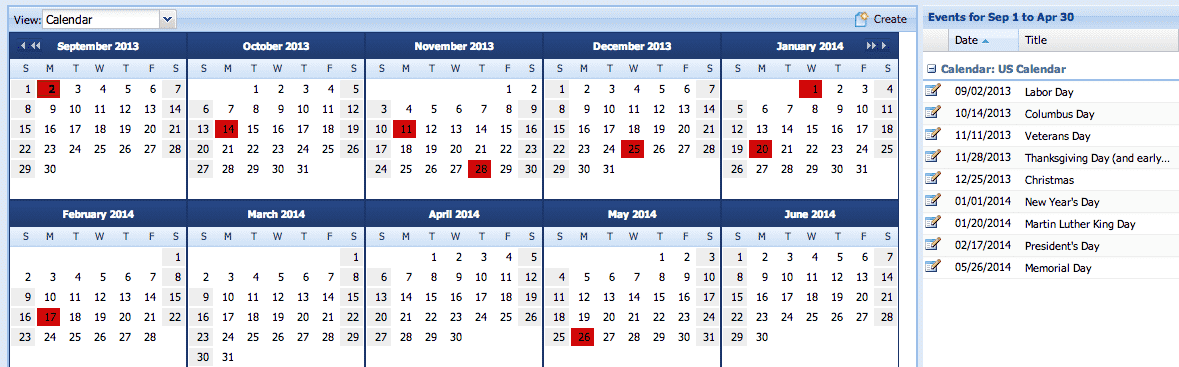
Allocation Unit: Hours
Contour Interval: any
Create a new allocation in Hours mode for two weeks and 20 hours. These hours are spread automatically spread over the date range, as shown below:

There are 9 working days in the date range (Sept 2 is a holiday); 2.22 hours are allocated per day.
Now edit the contour to put the allocation in a "custom hours" state:

Once the user makes a custom contour, PPM Pro assumes that this contour should be maintained during shifts and extends. Here is how the contour is stored: the first week has only 4 working days, and every day gets 2 hours (8 / 4). The second week has 5 working days, and therefore every day gets 2.4 hours (12 / 5).
The important thing here is that when the user enters "8 hours" for the first week, the value "8" is not stored, but rather the value is spread across the working days for the week. The "8" is the sum of all allocated hours for the week.
Replan
Shift by weeks
Let's shift by one week:

The fully daily contour has been moved. Every daily allocation has remain unchanged, including the 0 hours for the first Monday (which was due to a holiday).
Shift by days

