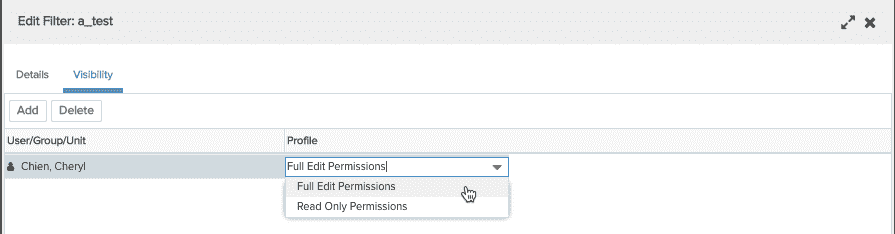Sharing Filters
Users are granted access to filters by way of permission profiles.
- By default, owners automatically have full edit permissions to filters they create; owners may or may not have delete permissions, depending on how the Owner permission profile is configured.
- By default, the Admin standard group is put on the team of any filters created in Admin/Setup/Filters with a profile granting full edit permissions. You can remove this group, or adjust the profile, or select a different profile.
See About Profile-Based Permissions for more information.
To share a filter
- If you are editing a filter, click on the Visibility tab. If you are looking at a list of filters, right-click the filter and choose Bulk Add Team Member - it will display the dialog you see in step 3 (note you can select multiple filters with Bulk Add Team Member).
- Click the Add button.
- Select the user, groups, or units you want to share the filter with, along with the appropriate permissions profile.
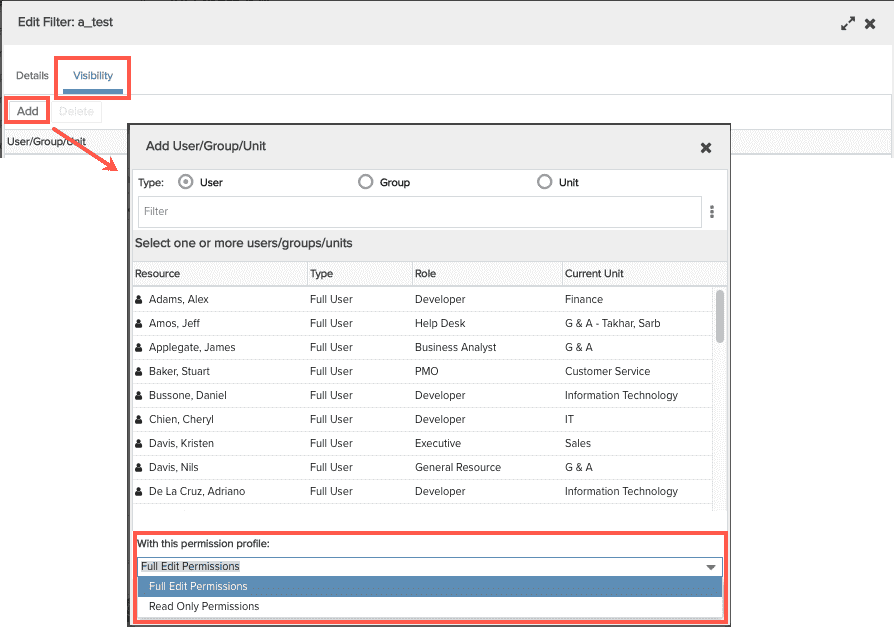
- Click Select.
- The filter is now shared with the users/groups/units with the associated permission profile. If you wish to change the permissions, select a new profile from the droplist in the Profile field.