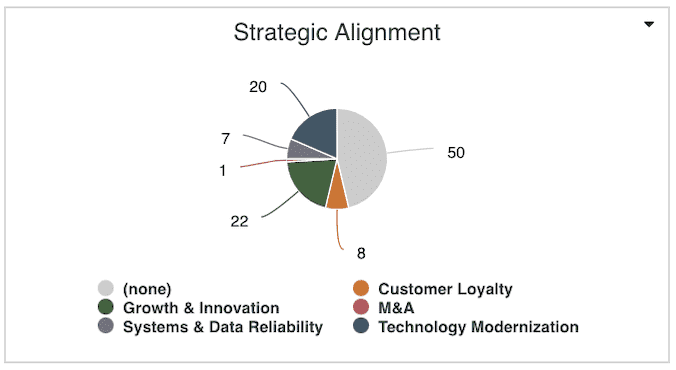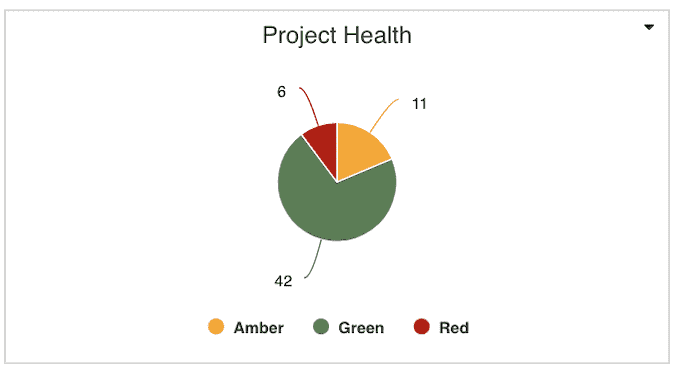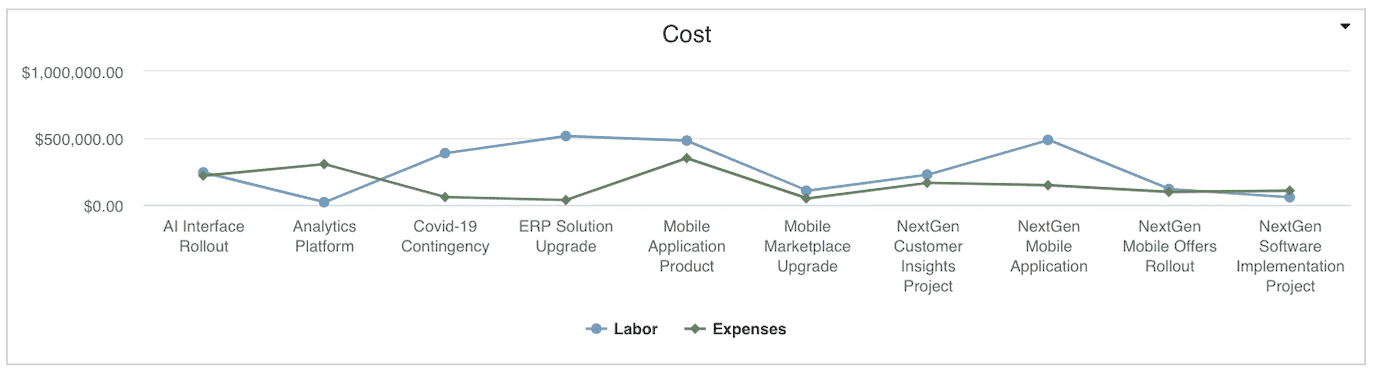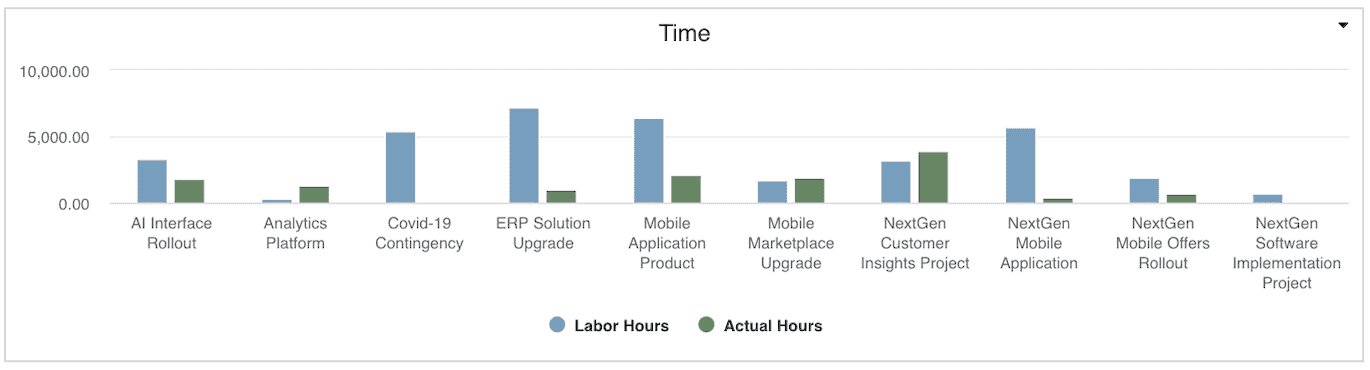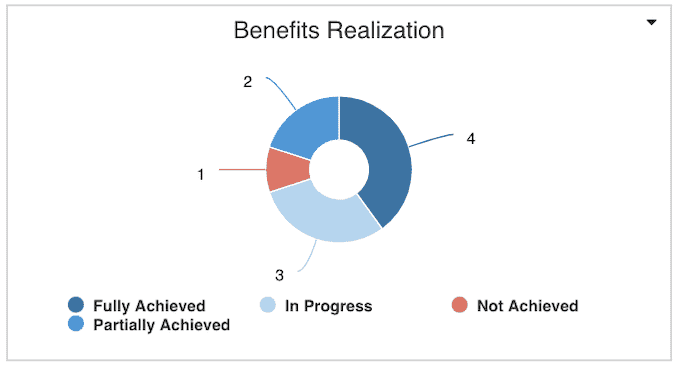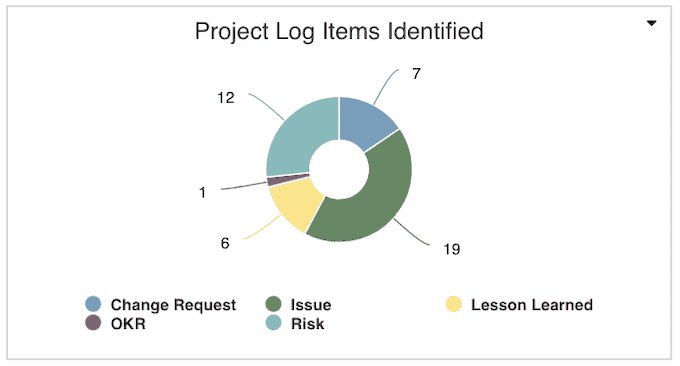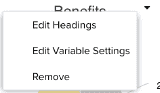Portfolio Overview Dashboard
A Portfolio Overview Dashboard can provide your team and stakeholders instant visibility into portfolios, programs, and projects aligned to objectives. This will enable your organization to:
- Better track and balance financials
- Remove obstacles that are impacting project health and progress
- Drive business alignment
- Plan and execute on the most important initiatives across growth and innovation, cost reductions, regulatory, and run-the-business
The dashboard below is a sample summary of visualizations to help achieve these goals; be sure to tailor your portfolio dashboard to meet your organization's most relevant and critical needs, remembering to include drill downs on individual reports for access to more details as appropriate.
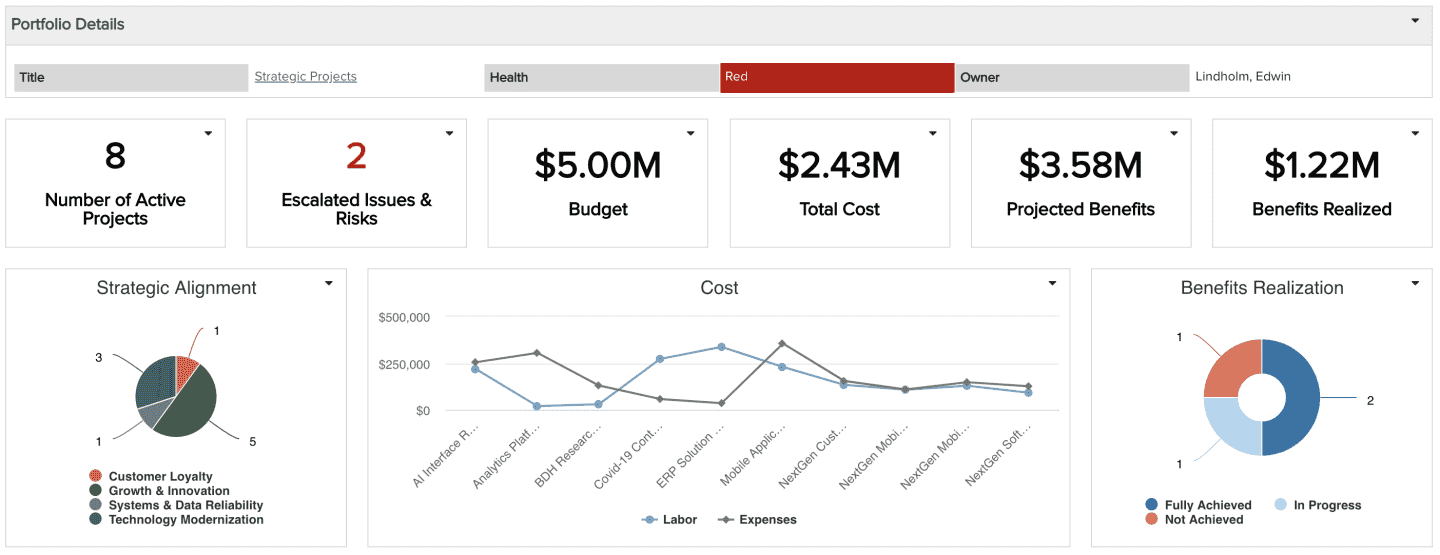
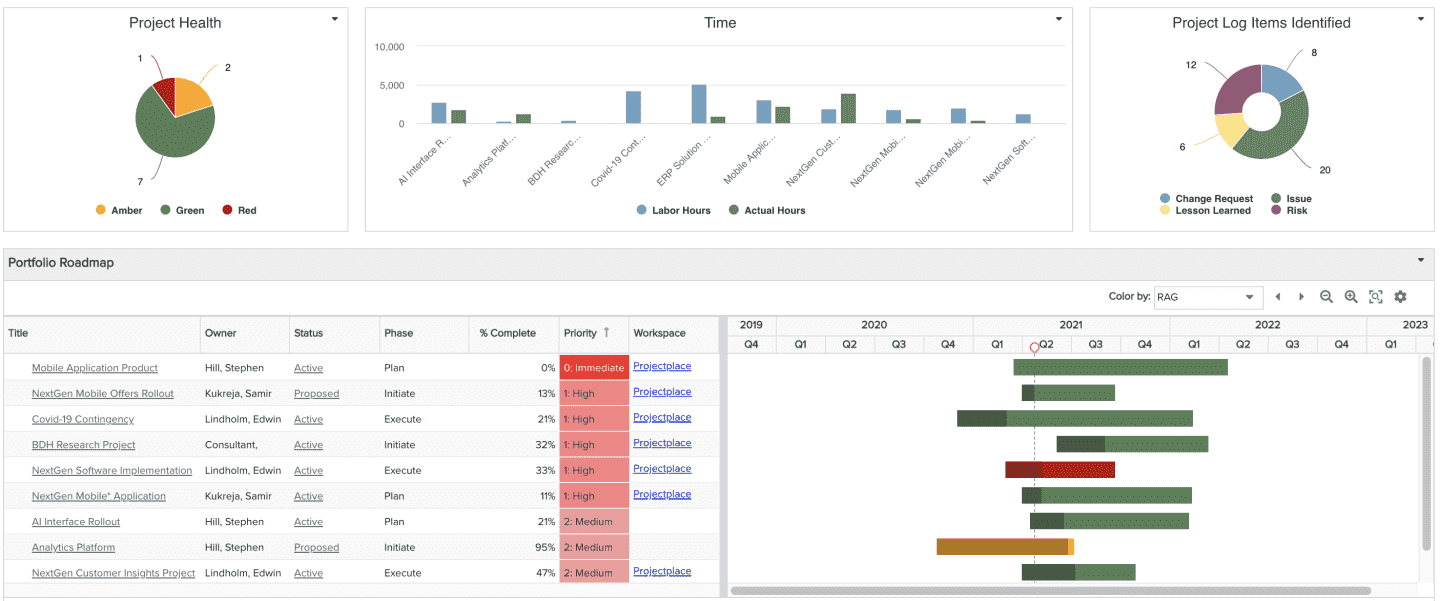
| Design View | Selection | Comments |
|---|---|---|
| General |
Title: <enter a meaningful title>
|
|
| Content (general) |
Search or browse for the reports you want to add to the dashboard, then either drag and drop into the Preview area, or select and click the Add button. Once they appear in the Preview pane, click and drag to rearrange or hover and click a bottom corner to resize. For the specific Content reports listed below, ideally you will be able to identify corresponding fields to match the spirit of each report visualization you want to include on your own dashboard. If you do not have one or more fields, you can add them to your relevant entity details (standard fields, user defined fields, or calculated fields) and bulk edit or data import to provide field values as appropriate. |
|
|
Content report - Portfolio Details (List: Stacked) |
This is similar to the Project Overview report recipe, except for:
|
|
|
Content report - Various portfolio, project, and project log numbers (Tile) |
These are individual Tiles, based on portfolio, project, and project log numeric fields. | |
|
Content report - Strategic Alignment (Pie: Basic) |
This is similar to the Allocated Cost by Role report recipe, except for:
|
|
|
Content report - Project Health (Pie: Basic) |
This is similar to the Allocated Cost by Role report recipe, except for:
|
|
|
Content report - Labor vs. Non-Labor Cost (Line) |
NOTE: This report assumes that you have a user-defined or calculated field to determine non-labor costs (depending on how you are capturing labor costs, this could simply be Actual Cost - Labor Costs, or some other calculations) This is similar to the Financial Entries by Category report recipe except for:
|
|
|
Content report - Labor vs. Non-Labor Hours (Column: Basic) |
NOTE: This report assumes that you have a user-defined or calculated field to determine non-labor hours (depending on how you are capturing labor hours, this could simply be Actual Hours - Labor Hours, or some other calculations) This is similar to the Planned versus Actuals report recipe, except for:
|
|
|
Content report - Benefits Realization (Donut) |
NOTE: This report assumes that you have a user-defined list field on relevant project log categories capturing the Benefit Status. This is the Project Logs report recipe, except for:
|
|
|
Content report - Project Log Items Identified |
This is the Project Logs report recipe, with Scope set to Portfolio as well as Project. |
|
|
Content report - Portfolio Roadmap |
This is the Portfolio Roadmap report recipe. | |
| Display and Preview |
Provide a Container Title if you'd like specific text to appear on the dashboard title bar. Select to Show run/published as and date information at bottom to help users understand who the dashboard is viewed as and at what time. This is particularly helpful for published dashboards that are initially run as the dashboard publisher at an earlier day/time. |
|
| Scope |
Scope: Portfolio
|
Selecting the 'Portfolio' Scope will cause this dashboard to be available on portfolio dashboard grids so it can be run from there, which automatically filters all data to relate to that portfolio and its projects. |