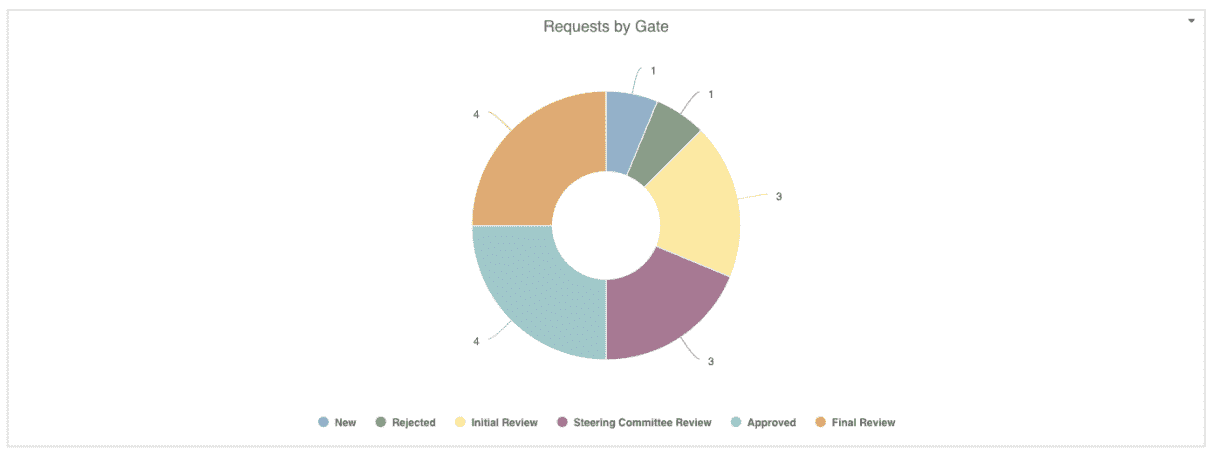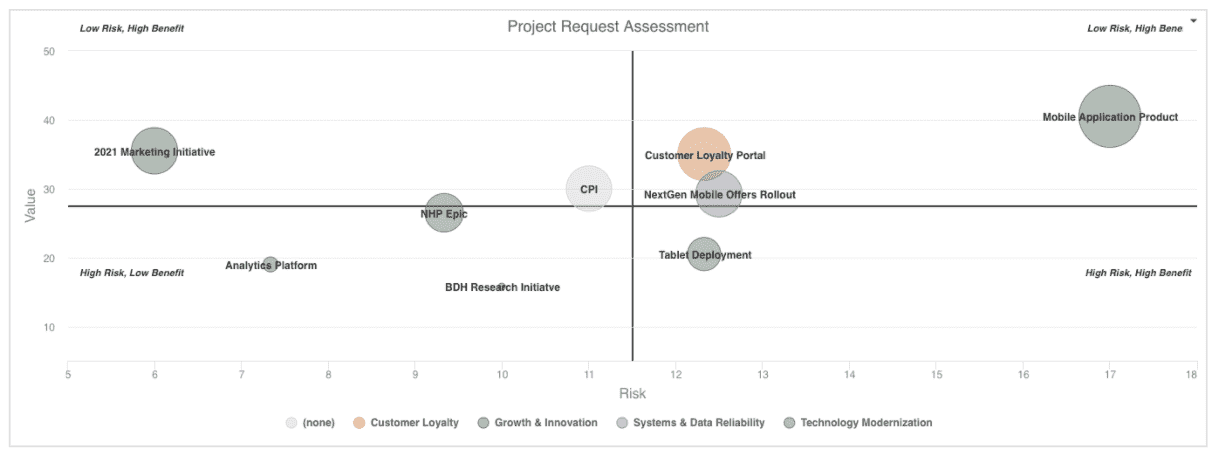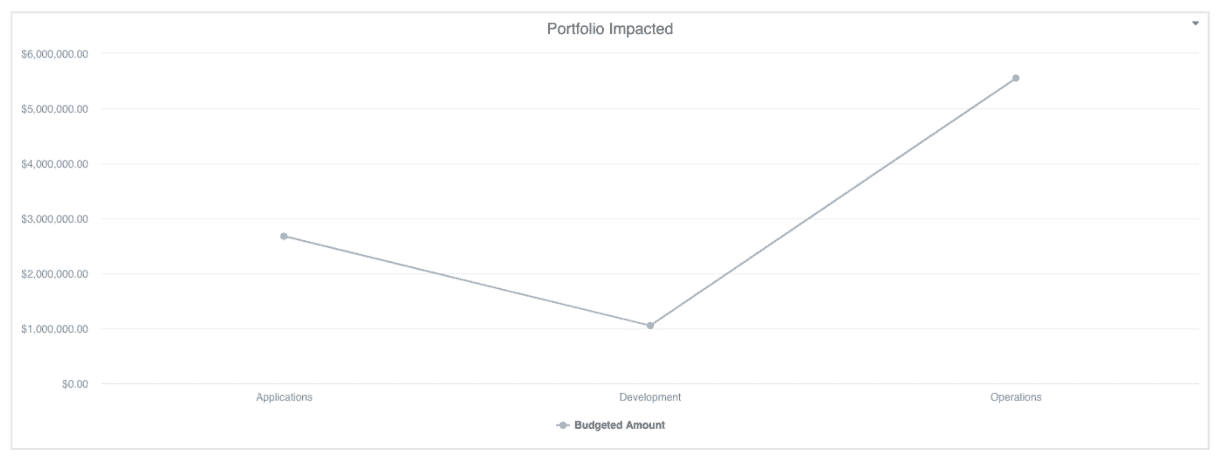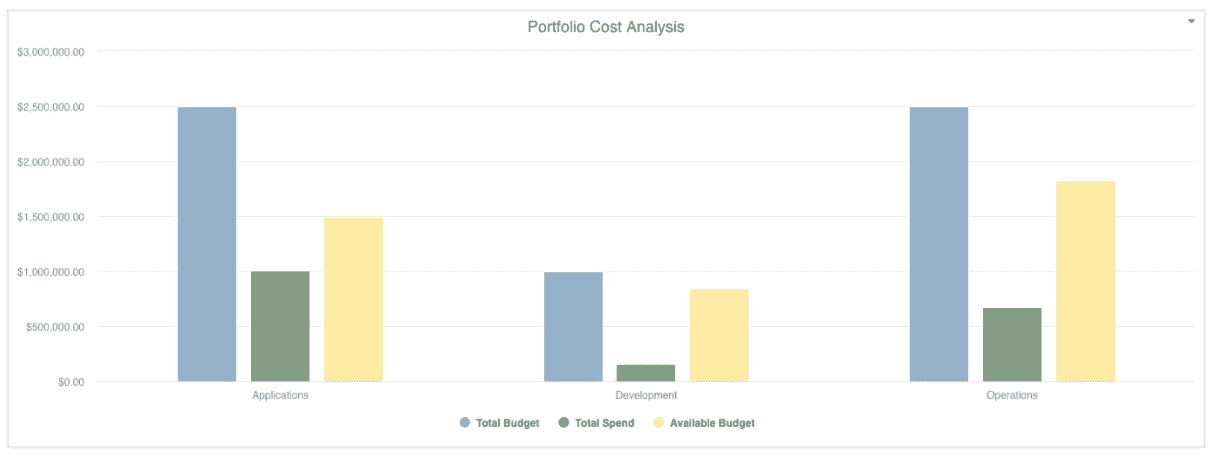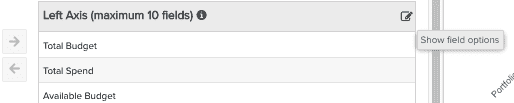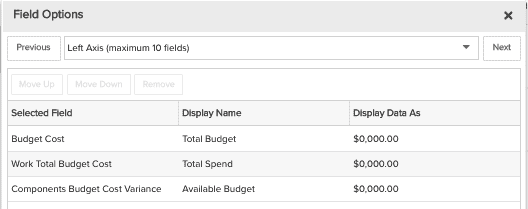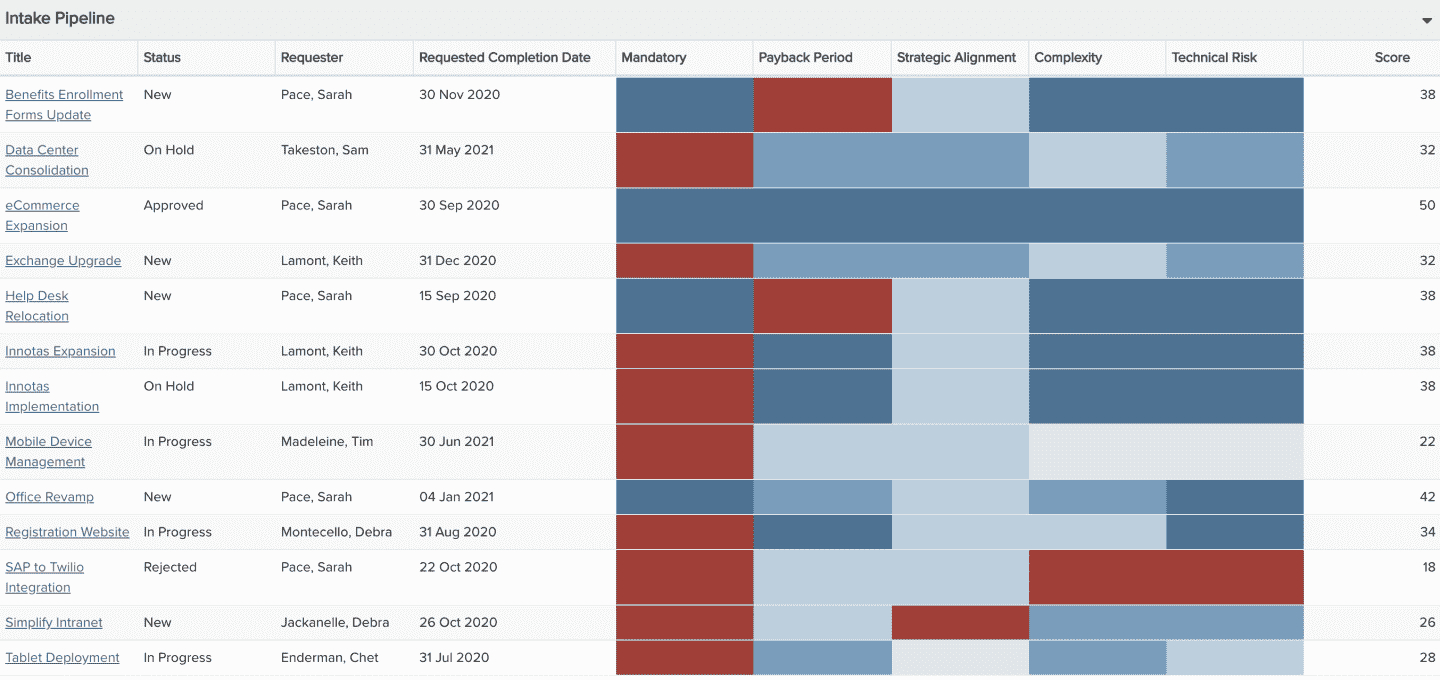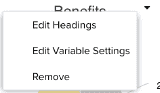Demand Management Dashboard
When designing your own Demand Management Dashboard, ask yourself and your intended audience what is most important to understand about the work requests coming into and progressing through your organization, and then create a dashboard with reports that will provide this information. The dashboard below is a sample summary of requested project and other work, including requests by gate, risk versus value, portfolios impacted, portfolio cost analysis, and request detail; feel free to use it as a starting point and add other reports as helpful. Remember to include drill downs on individual reports for access to more details as appropriate.

| Design View | Selection | Comments |
|---|---|---|
| General |
Title: <enter a meaningful title>
|
|
| Content (general) |
Search or browse for the reports you want to add to the dashboard, then either drag and drop into the Preview area, or select and click the Add button. Once they appear in the Preview pane, click and drag to rearrange or hover and click a bottom corner to resize. For the specific Content reports listed below, ideally you will be able to identify corresponding fields to match the spirit of each report visualization you want to include on your own dashboard. If you do not have one or more fields, you can add them to your relevant entity details (standard fields, user defined fields, or calculated fields) and bulk edit or data import to provide field values as appropriate. |
|
|
Content report - Requests by Gate (Donut) |
This is similar to the Project Logs donut report recipe, except for:
|
|
|
Content report - Project Request Assessment (Bubble) |
This is the Intake Request Risk vs. Value report recipe. | |
|
Content report - Portfolio Impacted (Line) |
NOTE: This report assumes that you have a user-defined or calculated field on your request that shows the portfolio that the request or project associated to the request applies to, such as "Related Portfolio". This is similar to the Financial Entries by Category report recipe except for:
|
|
|
Content report - Portfolio Cost Analysis (Column: Basic) |
NOTE: This report assumes that you have a user-defined or calculated field on your request that shows the portfolio that the request or project associated to the request applies to, such as "Related Portfolio". This is similar to the Planned versus Actuals report recipe except for:
|
To change the data field labels, for example from "Budget Cost" to "Total Budget", from "Project Total Budget Cost" to "Total Spend", and from "Components Budget Cost Variance" to "Available Budget", within the Left Axis area title select the edit icon for "Show Field Options" and in the resulting "Field Options" modal, edit the field "Display Name".
|
|
Content report - Request Details (List: Basic) |
This is similar to the Portfolio Project Status report recipe except for:
|
Check out a possible alternative list report, Intake Pipeline report recipe, in case that better meets your needs!
|
| Display and Preview |
Provide a Container Title if you'd like specific text to appear on the dashboard title bar. Select to Show run/published as and date information at bottom to help users understand who the dashboard is viewed as and at what time. This is particularly helpful for published dashboards that are initially run as the dashboard publisher at an earlier day/time. |
|
| Scope |
Scope: Organization
|
If you want to allow the user to change to a different Scope when viewing, select the checkbox for Allow changing scope When viewing. Selecting the 'Organization' Scope will cause this dashboard to be available on the Organization dashboard grid so it can be run from there. Select other entity grids you'd like this dashboard to be available from as well. If you would like this dashboard to be available for selection from users' Home/Overview section, select Home Overview. |