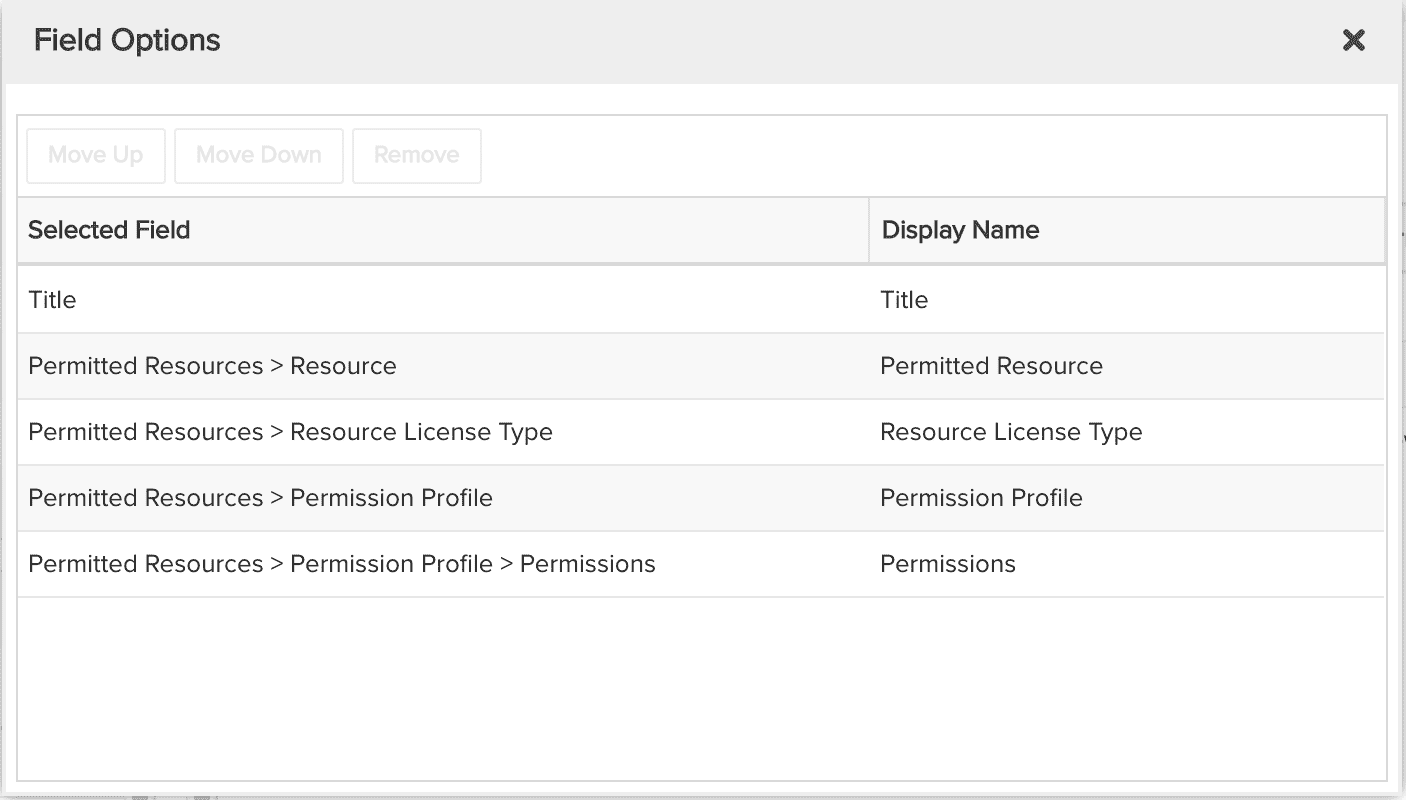Project Permissions
This report shows you who has what permissions on projects. You can build this report using the design settings in the table below. Alternatively, you can download this report definition and upload it to your PPM Pro instance.
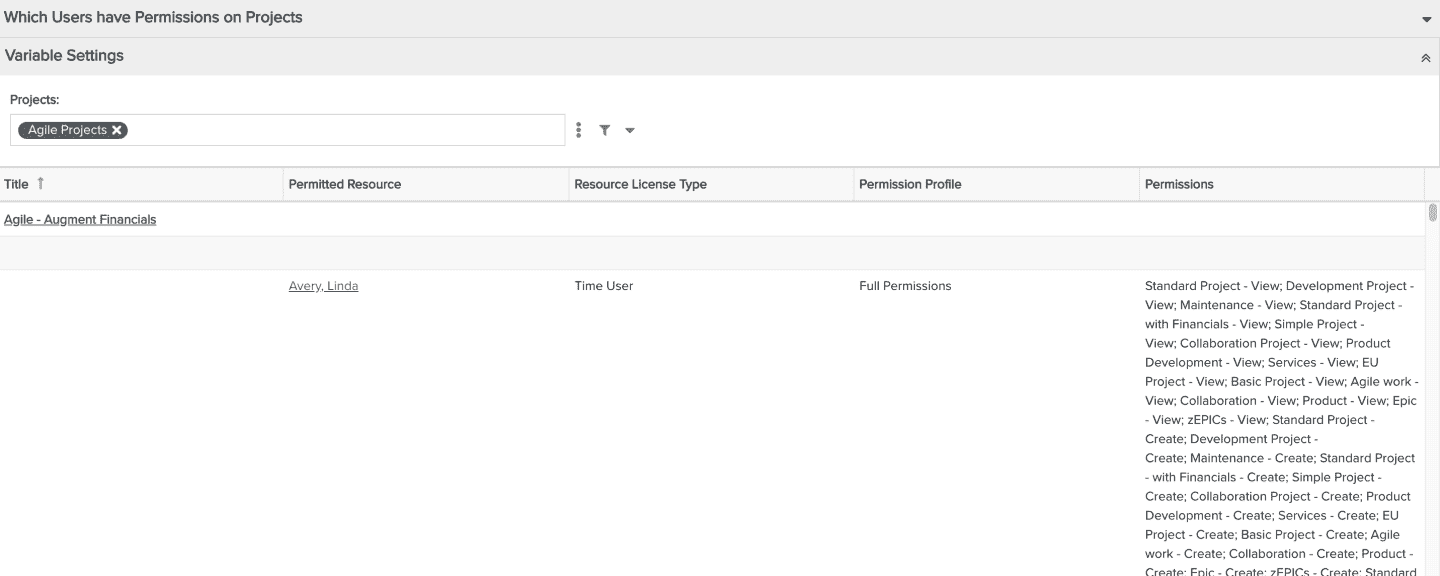
| Design View | Selection | Comments |
|---|---|---|
| General |
Topic: Project Specialty: Permissions Type: List: Basic Title: <enter a meaningful title>
|
You can easily create a similar report for any entity the uses profile-based permissions, such as Portfolios, Requests, and so on, just select 'Portfolio' or the relevant entity as the Topic and 'Permissions' as the Specialty (if you do not see 'Permissions' Specialty, then the selected Topic does not use permission-based profiles). |
| Data |
List Fields:
|
Use the Available Fields field path control to access permitted resources and permissions profile available fields. To change the data field labels for the report columns, you can edit each column directly in the Preview pane or use the Field Options modal. For example, to change the field label from "Permitted Resources > Permissions Profile > Permissions" to "Permissions", within the List Fields area title select the edit icon for "Show Field Options" and in the resulting "Field Options" modal, edit the field "Display Name".
|
| Display |
Set desired Display options, such as: Sorting:
Drill Down: Entity (if you'd like clicking on a field such as Title to open the relevant project or Permitted Resource to open the relevant resource) |
|
| Variable Settings |
Scope: Project, Portfolio Filter: Include relevant filters to ensure performance. If you have a large number of projects (entities), be sure to filter appropriately before running as it could take quite a bit of time to render a report for all the permissions. For example, filter on implied status of open, type of project, project manager, or some other relevant criteria. |
Selecting the Portfolio Scope will cause this report to be available on Portfolio Report grids so it can be run from a specific portfolio. Likewise, selecting the Project Scope will cause this report to be available on Project Report grids so it can be run from a specific project. If you want to allow the user to change to a different Filter before running the report or when viewing the report, select the relevant checkboxes for Allow changing. |