Specifying the basic dashboard details
The first tab of the New Dashboard dialog is called Basic Details. You are required to add a Dashboard Title before you can move on a specify other dashboard details.
To initiate dashboard creation and specify basic dashboard details:
Note: You can create a new dashboard directly from an entity's Dashboard tab. The New Dashboard dialog will display components for the current entity only (project, task, and so on).
1. Navigate to the Dashboards tab.
2. Click New.
The New Dashboard dialog appears, displaying the Basic Details screen.
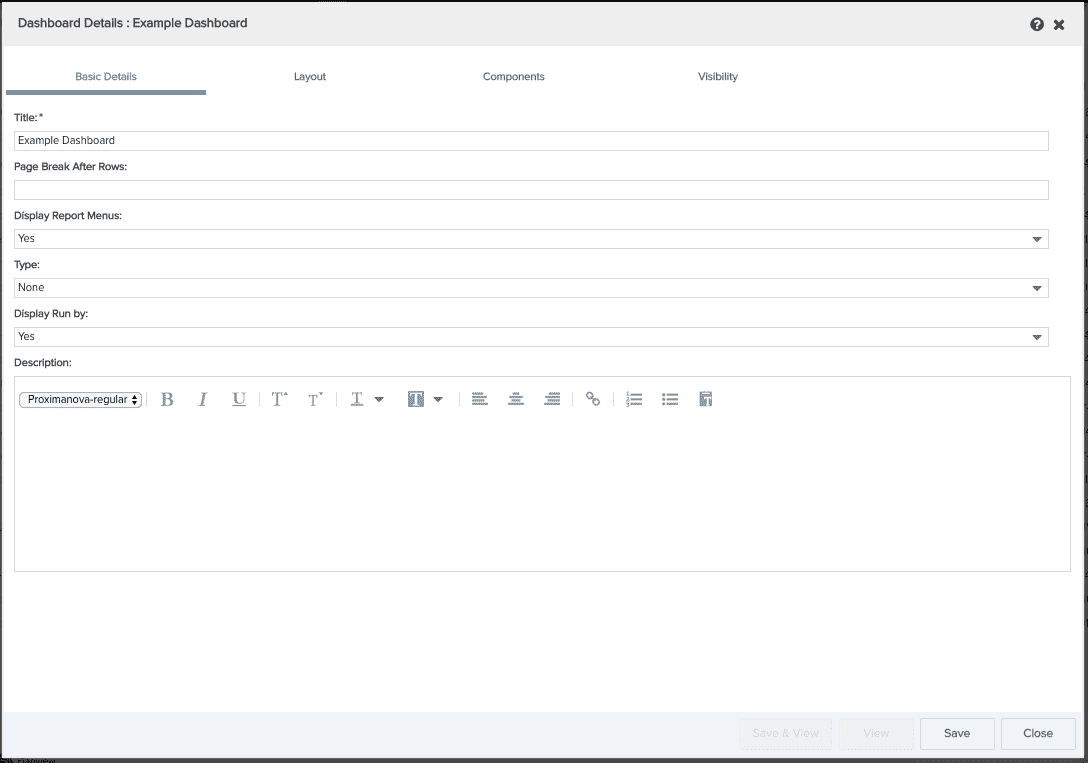
3. Enter the following information:
|
Setting |
Description |
|---|---|
|
Title |
(Required) Enter the name of the dashboard in the Title field. You must enter a title before you can move to any other screen |
|
Page Break After Rows |
(Optional) The Page Break After Rows field allows you to force page breaks in printed output when the web browser print functionality is producing a poor result. Use a comma-separated list to specify where to insert page breaks in the printed output. For example, to start a new page after the first and third rows of components, enter 1, 3. See Printing dashboards/Inserting Page Breaks for more information. |
|
Type |
(Optional) Choose the dashboard type from the Type drop-down list. Your organization will determine if/how you use this field. If there are no values in the Type drop-down list, then none have been defined. Dashboard types can be set up in Admin / Lookup Lists; see Creating Lookup & Status Values. |
|
Display Report Menus |
(Optional) By default, each report component has its own menu, and minimize/maximize and close icons (see Report container menu). You can suppress these items by setting Display Report Menus to No. |
|
Display Run By |
(Optional) By default, the name of the user running the dashboard appears in the footer of the dashboard. You can suppress this by setting Display Run By to No. |
|
Description |
(Optional) Enter additional information about the dashboard in the Description field. This information appears in Dashboard List page, and not on the dashboard. |
What's next?
Once you have given your dashboard a title, you can move between all the screens in the wizard. Your next step is to configure the dashboard layout.

