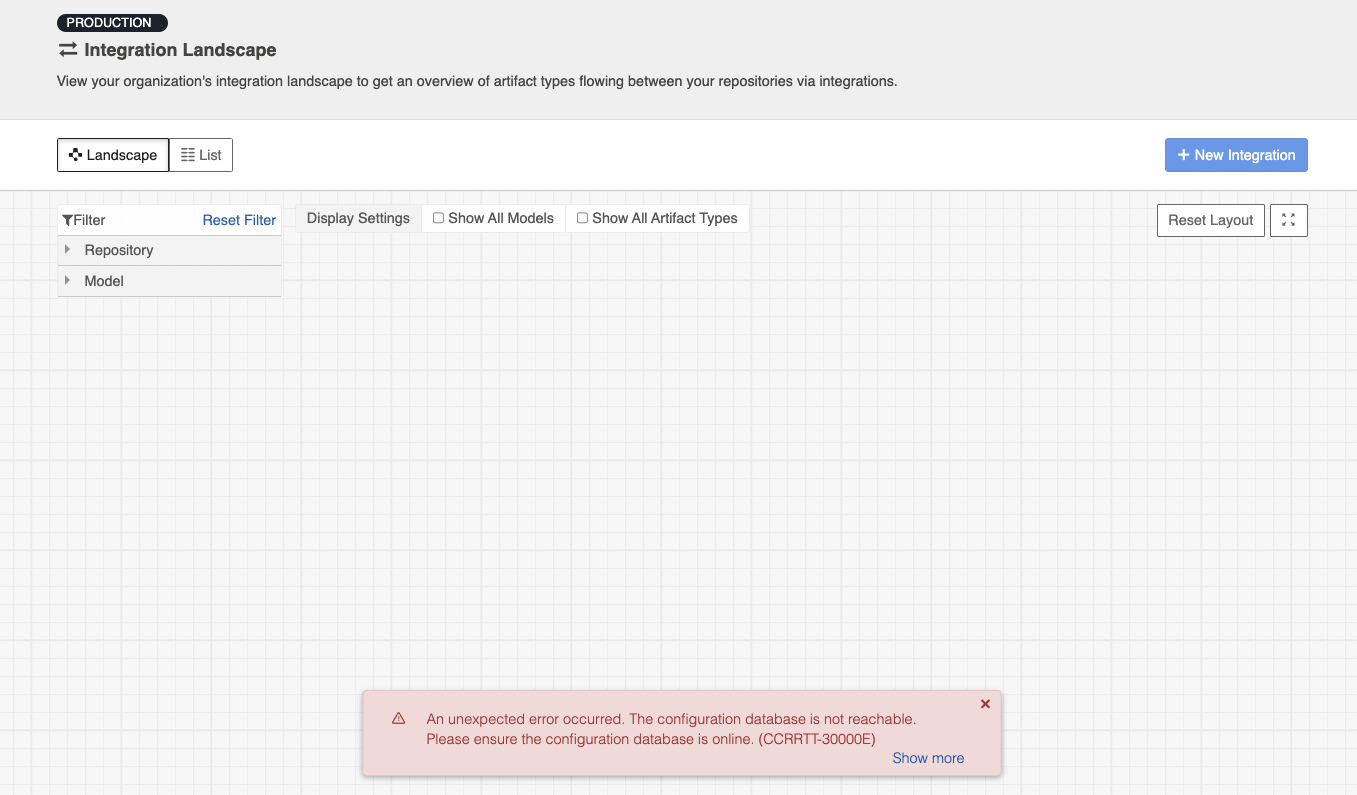Specific Error Messages
Errors on Activity Screen
You can find details on some specific error messages in our FAQ (in the Troubleshooting section) and in our connector pages (for connector-specific errors). We've also outlined errors below which require specific steps in the Hub UI.
Repository collection project cannot be found
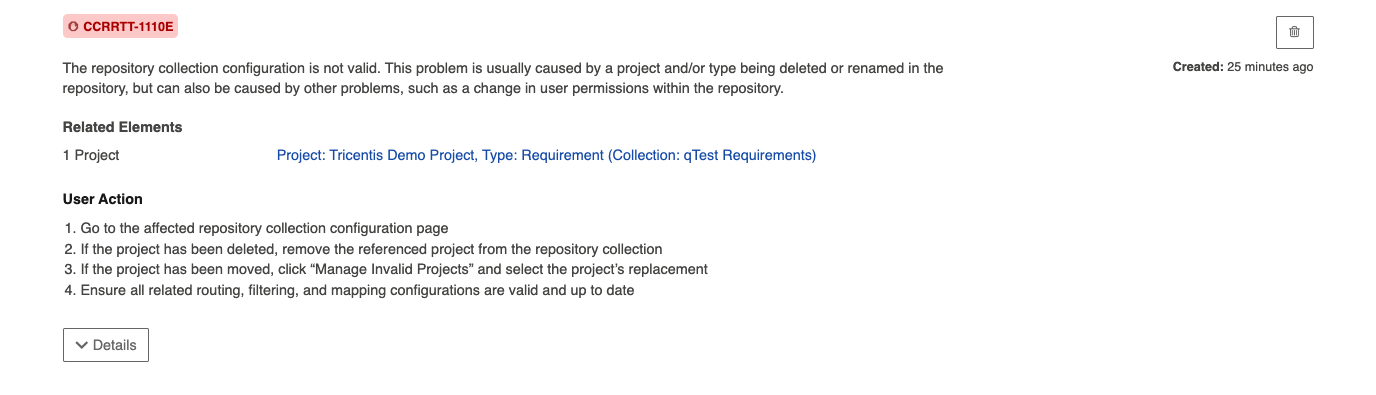
This error message is usually caused by a project type being deleted or renamed in the repository, but can also be caused by other problems, such as a change in user permissions within the repository, or moving the project to a new domain within that repository.
To resolve this error, go to the Collection configuration screen. Here, you will see a message alerting you to the fact that previously selected project(s) cannot be found in the repository.
Note: You may not see the alert message on the Collections screen until Hub's cache refresh occurs. To 'force' the message to appear, click Manage Projects and then refresh the project schema. This will cause the alert to appear.
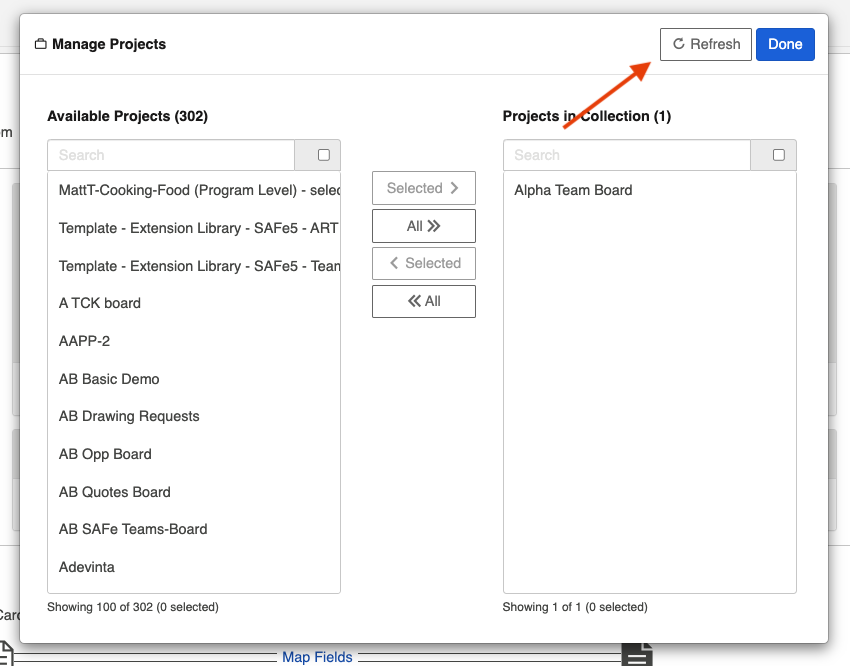
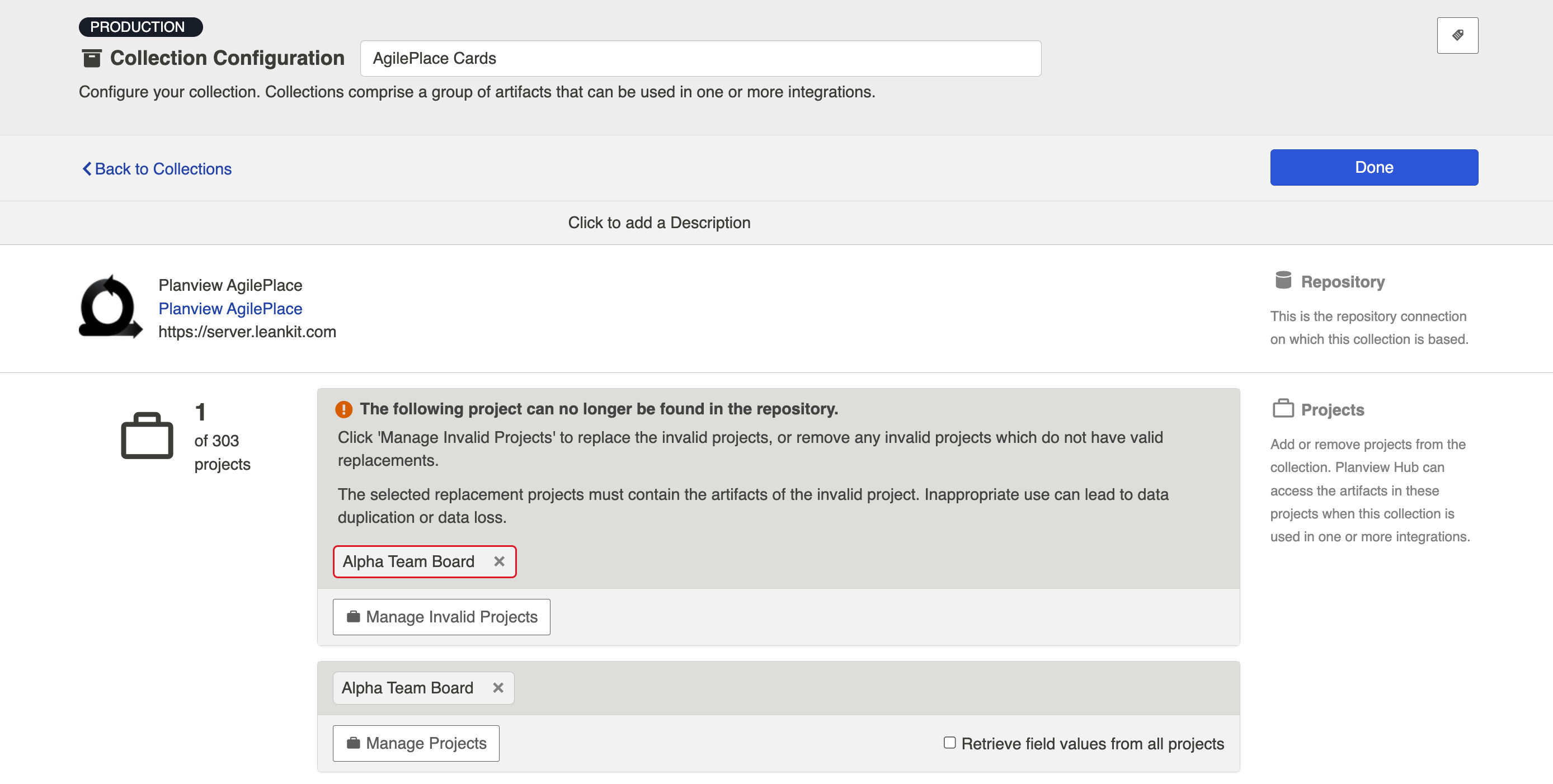
You can click the x to remove any projects which do not have valid replacements, or click the Manage Invalid Projects button to select replacement projects.
Note: If you remove a invalid project (instead of replacing it via the Manage Invalid Projects button) and then add its replacement to the collection later, you risk creating duplicate artifacts. Project replacements should always be executed via the Manage Invalid Projects button, and all project replacements should be done at the same time.
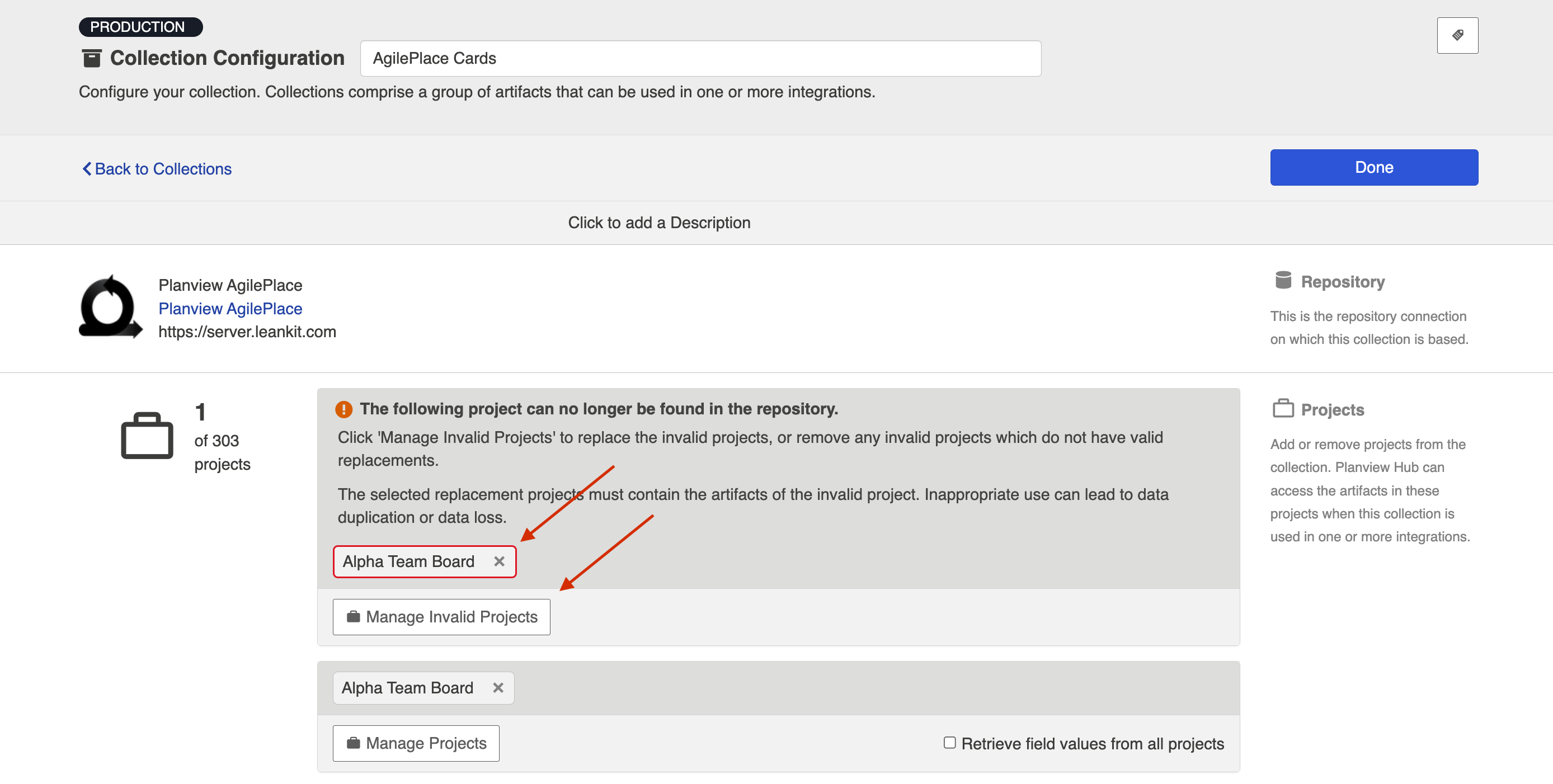
After clicking Manage Invalid Projects, you will see the Manage Invalid Projects picker, where you can search for available project replacements:
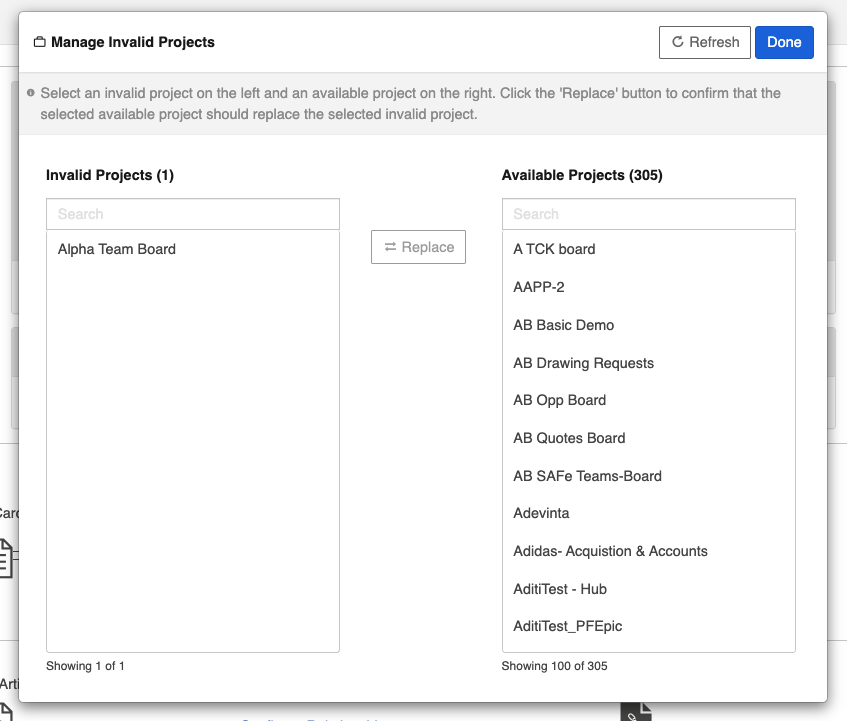
Highlight the invalid project on the left, and its replacement project on the right. Then click Replace. Repeat the steps for any invalid projects you'd like to replace, and then click Done.
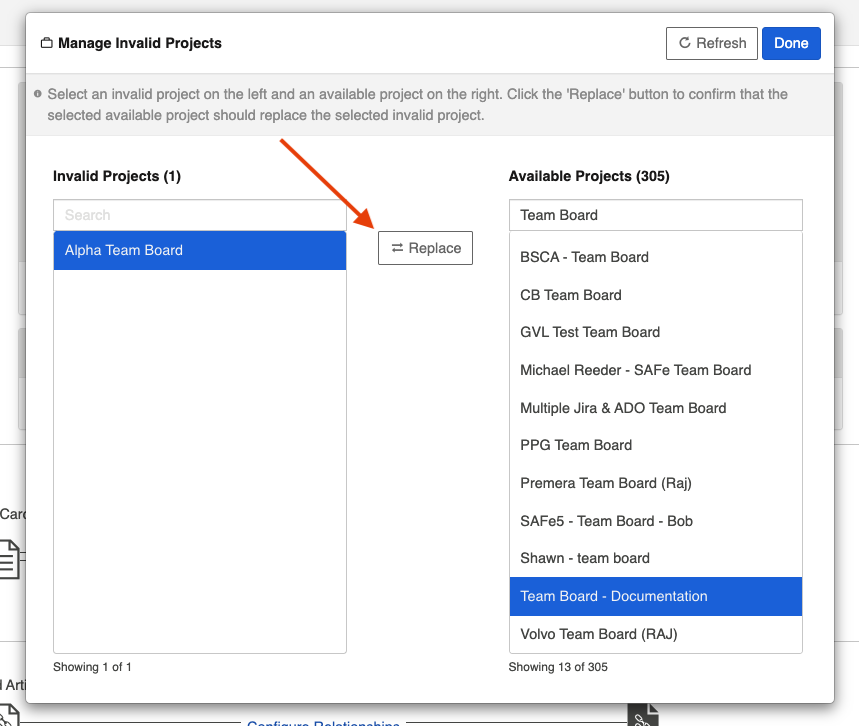
You will be prompted to save your collection in order to apply the updates (note that until the collection is saved, the invalid project names may display).
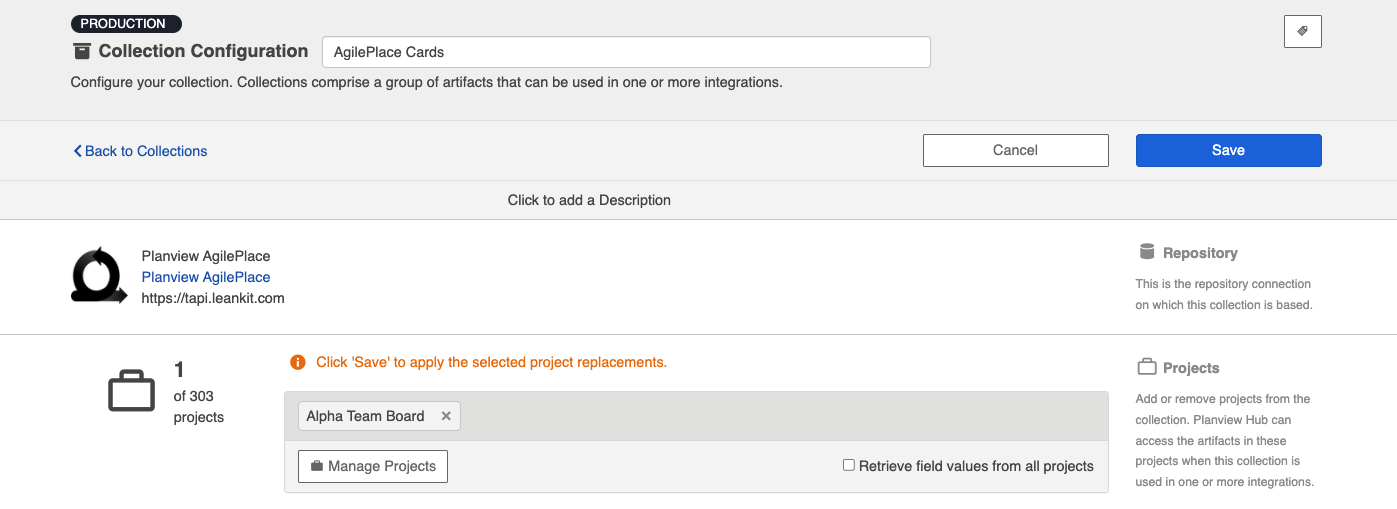
You will get a pop-up message warning you that the integrations associated with this collection cannot be used until the project update is complete:
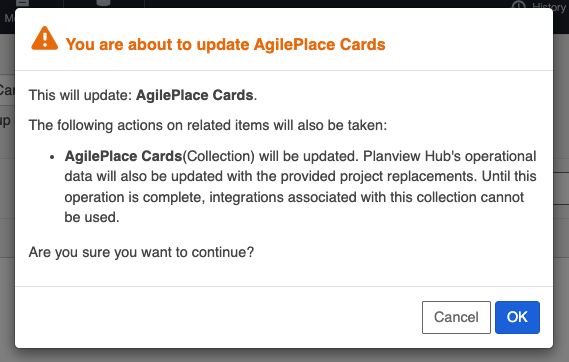
You can view progress for your project replacements on the Background Jobs tab of the Activity screen.
In-Application Errors
There are some scenarios where you may see an error message within the application itself, rather than on the Activity Screen.
External Database Error
If you have exported your Hub configuration information to an external database (see information here), and your database is not reachable, you will notice that your configuration elements (i.e., repositories, collections, integrations, etc.) will not be visible, and an error message will appear. To resolve this error, please ensure that your external configuration database is online.