Welcome to Modern Theme
What's New
We’ve given AdaptiveWork a newer, more modern look.
The updated flat design makes it easier to navigate the interface and focus on what’s important, enhancing the overall user experience.
The new theme is called Modern, and includes:
- New fonts, icons and colors
-
Redesigned menus
- A new Settings button replaces the gear icon
- Filters have a new location at the top of the page
- Add Related is now easier to reach, moving from the bottom of the Related Items panel to the top of the panel
- Page headers are dynamically resized based on the length of the name
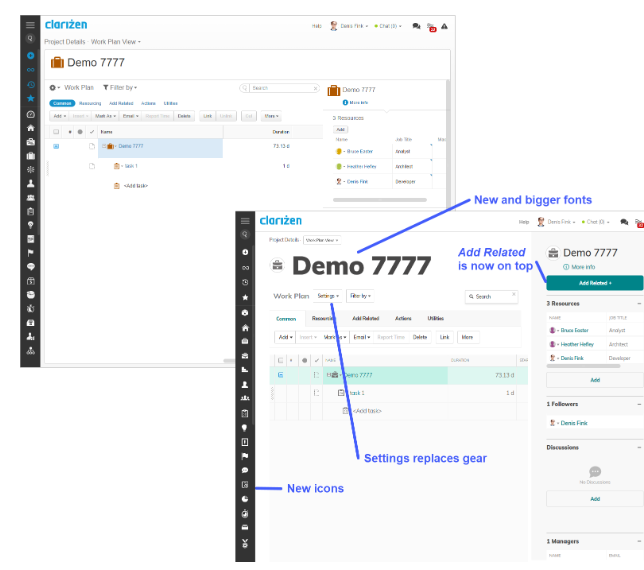
How it Works (updated)
To enable the new theme, go to Settings > System Settings > User Interface, and select Modern in the User Interface Theme. You can always revert the theme, by toggling the option back to Classic.

in addition, you can define the spacing and grid row heights under User Interface Settings > Display Density. Choose Compact or Comfortable.

Note: Modern theme applies to the organization, and cannot be set per user.
For Clients Using Custom CSS
IDs in custom themes (CSS) are not overridden by the Modern theme.
We recommend the following procedure:
- Save the custom CSS before removing it.
- Apply the Modern theme.
- Apply the custom CSS where needed. If needed, tweak the custom CSS before re-applying.

