Managing Planview.Me views (Administrators only)
To implement Planview.Me, you must create at least one Planview.Me view, which is a display container to which you add one or more widgets, for each location where Planview.Me views are displayed.
When you create a view, you first specify a name and description for it, and then add and configure one or more widgets. Widgets contain data from a Planview product, for example, a roadmap view from Planview Roadmaps or work status view from Planview Portfolios.
You can adjust the height and width of widgets within the available space within a section in the designer. Each widget has a minimum and maximum width and height to ensure its contents are displayed properly. Widgets are responsive, which means the number of widgets that are displayed in a row in Planview.Me, and the contents of each widget are automatically adjusted to be displayed according to the available horizontal space.
To add a widget to a view, you drag it from the widget library to the view, where the widgets are organized in sections. The number of widgets that can be dragged into the same section depends on their combined maximum widths. The number of instances of a widget that can be added to a view depends on the data. Widgets that can be configured to display different data or to display the same data in different ways can be added to the view multiple times. Other widgets can only be added to a view once. When the maximum number of instances of a widget have been added to a view, the widget disappears from the library.
Accessing the Planview.Me views list in Planview Admin
- In Planview Admin, click Settings and then click the Services tab.
- Click the Settings button for the Planview.Me environment that you want to add the view to. The list of views appears.
- Select the view row to display the details pane.
Creating Planview.Me views
Administrators can create a view from scratch, or based on a view template.
Creating a Planview.Me view includes the following main steps:
- Creating a view and adding and configuring widgets.
- Activating the view so that it appears in Planview.Me or Planview Portfolios.
- Verifying that the widget and data appear in the view as intended.
- Editing the view if required.
NOTE
You must create a Planview.Me view for each location where Planview.Me views are displayed.
To create a Planview.Me view:
- In Planview Admin, click Settings and then click the Services tab.
- Click the Settings button for the Planview.Me environment that you want to add the view to. The list of views appears.
- Click the Planview.Me or Portfolios overview view tab that corresponds to the location where the view appears, and then do one of the following:
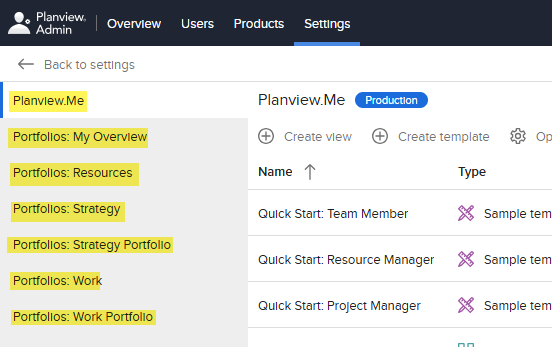
- To create a Planview.Me view, click the Planview.Me tab.
- To create a Portfolios overview view, click the tab for the view location.
- Click Create view.
- In the Create view dialog, do the following:
- Enter a name for the view.
- To base the view on a template, select the template from the list.
- Enter a description for the view, and then click Save and Continue. The designer mode appears.

Add caption here
- Do one of the following:
- If you selected a template, configure the widgets to be included in the view and remove the ones you do not want.
- If you are creating a new view, add and configure at least one widget:
- Drag a widget from the widget library at the bottom of the view to the working area, A blue horizontal line appears in areas where the widget can be placed.
- To configure the widget, see the following procedure.
- To add a section title, click Add an optional section title and then enter the title text.
- To add a section row, do one of the following:
- Click the divider line below the existing section.
- Drag a widget above the divider line below the existing section.
- To save the view, click Save.
- If you are creating Portfolios overview views, create a view for each of the remaining tabs.
NOTE
Before a view is displayed in Planview.Me, it must be activated. For more information, see Managing Planview.Me views.
Duplicating a shared Planview.Me view in Planview Admin
You can create a copy of a shared view.
To create a copy of a shared Planview.Me view
- In the views list, click the view that you want to copy.
- In the details pane, click
 > Duplicate view. The Duplicate view dialog appears.
> Duplicate view. The Duplicate view dialog appears. - Rename the view and enter a description.
- Click Save.
Sharing (managing access to) Planview.Me views
When a Planview.Me view is first created in Planview Admin, it is shared with all users by default. However, you can restrict the access to the Planview.Me view to specific users, product roles, or a combination of both.
NOTE
It can take up to an hour for changes to product roles assigned to users in Planview Admin or in the source products to be applied to Planview.Me views.
To share a Planview.Me view
- In the views list, click the view.
- In the details pane, click the Sharing tab.
To view the users and roles that a view has been shared with
- In the details pane, expand the Users or Roles section. The list of users or roles that the view is currently shared with appears.
To share the view with all users
Click Everyone.
To share the view with one or more users
NOTE
Default Planview.Me views cannot be shared with one or more selected users because they must be shared with all users.
- Click Selected users and roles.
- In the Users section, click + Add user.
- To filter the user list, type the partial user name or email address in the filter field.
- Select the check boxes for the users.
TIP
- Be sure to select your own user so that you can access the view.
To share the view with one or more users
- Click Selected users and roles.
- In the Product roles section, click + Add product role.
- To filter the product roles list, type the partial user role name in the filter field.
- Select the check boxes for the user roles.
Specifying default Planview.Me views
You can specify a default view for each of the locations (Planview.Me or the Portfolios overview view) where Planview.Me views are displayed. Only shared views that are shared with all users can be specified as default views. When a default view is specified, it is displayed the first time that a user accesses the location and after the user clears their browser history.
When no default view is specified for a location, the first view in the view selector is displayed the first time that the user accesses the location, and after the user clears their browser history.
After the user switches to a different view, the last view that was displayed appears the next time that they access the same location.
To specify a Planview.Me view as the default view
- In the views list, select the view that you want to specify as the default view.
- In the details pane, ensure that the view is active and shared with all users.
- In the list view, select the Default view option in the view row.
To change the default Planview.Me view
Select the Default view option in the view row for a different shared view.
Configuring Planview.Me widgets
You can do the following when configuring a widget:
- change the name and description
- select the options for the data that is displayed in the widget
- adjust the height and width to ensure the widget is displayed optimally
To configure a Planview.Me widget:
- Do one of the following:
- Click the Configure button on the widget.
- Click
 > Settings.
> Settings.
- In the Settings dialog, complete the fields and then click Save.
NOTE
For more information about configuring a particular widget, locate the widget article in the Planview.Me widget library.
-
To adjust the width of a widget:
-
Point to the space where the vertical divider line appears between the widget and the widget beside it.
-
When the cursor changes to a two-ended arrow
 , drag it to the right or left to increase or decrease the width.
, drag it to the right or left to increase or decrease the width.
-
-
To adjust the height of a widget:
-
Point to the space at the bottom or top of the widget where the horizontal divider line appears.
-
When the cursor changes to a double line with up and down arrows (
 ), drag the divider line up or down to the desired height.
), drag the divider line up or down to the desired height.
-
Activating Planview.Me views
Before a view can be displayed in Planview.Me, it must be activated. Before a view can be activated, all widgets in the view must be configured.
To activate a Planview.Me view:
- Click Settings and then click the Services tab.
- Click the Settings button for the Planview.Me environment that contains the view.
- In the list, click the view.
- In the details panel, click Edit in designer, and then ensure all widgets have been configured.
- Do one of the following:
- In the list, enable the Active option for the view.
- Click the view in the list, and then click the Active option for the Details pane.
A message confirms that the view has been made active for all users.
Verifying views
It is good practice to verify that the view appears as expected by accessing the view in Planview.Me or Planview Portfolios.
For more information about accessing Planview.Me views:
- in Planview.Me, see Working with Planview.Me
- in Portfolios overviews, see Using Planview.Me views in Planview Portfolios
Editing Planview.Me views
You can edit the name and description for a view. You can also add, remove widgets, and reconfigure widget settings.
To edit a Planview.Me view:
- Click Settings and then click the Services tab.
- Click the Settings button for the Planview.Me environment that contains the view.
- In the list, click the view. The details panel appears.
- Edit the name and description by typing in the fields.
- To change widgets, their settings, or layout:
- Click Edit in designer.
- Edit the widgets as required.
- Click Save.
Deleting a Planview.Me view
To delete a Planview.Me view:
- Access the view.
- Click
 > Delete view.
> Delete view. - Click Delete to confirm.